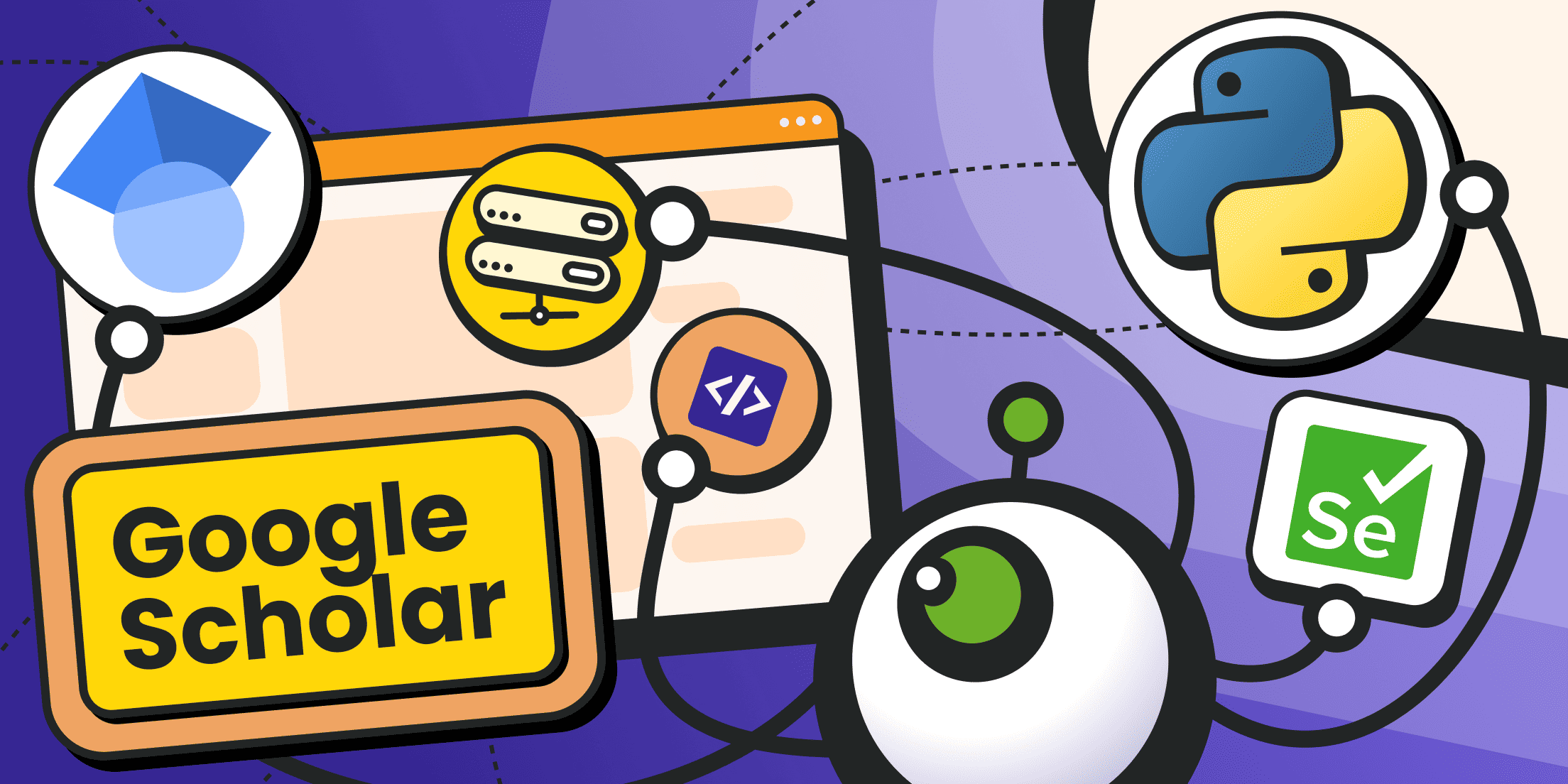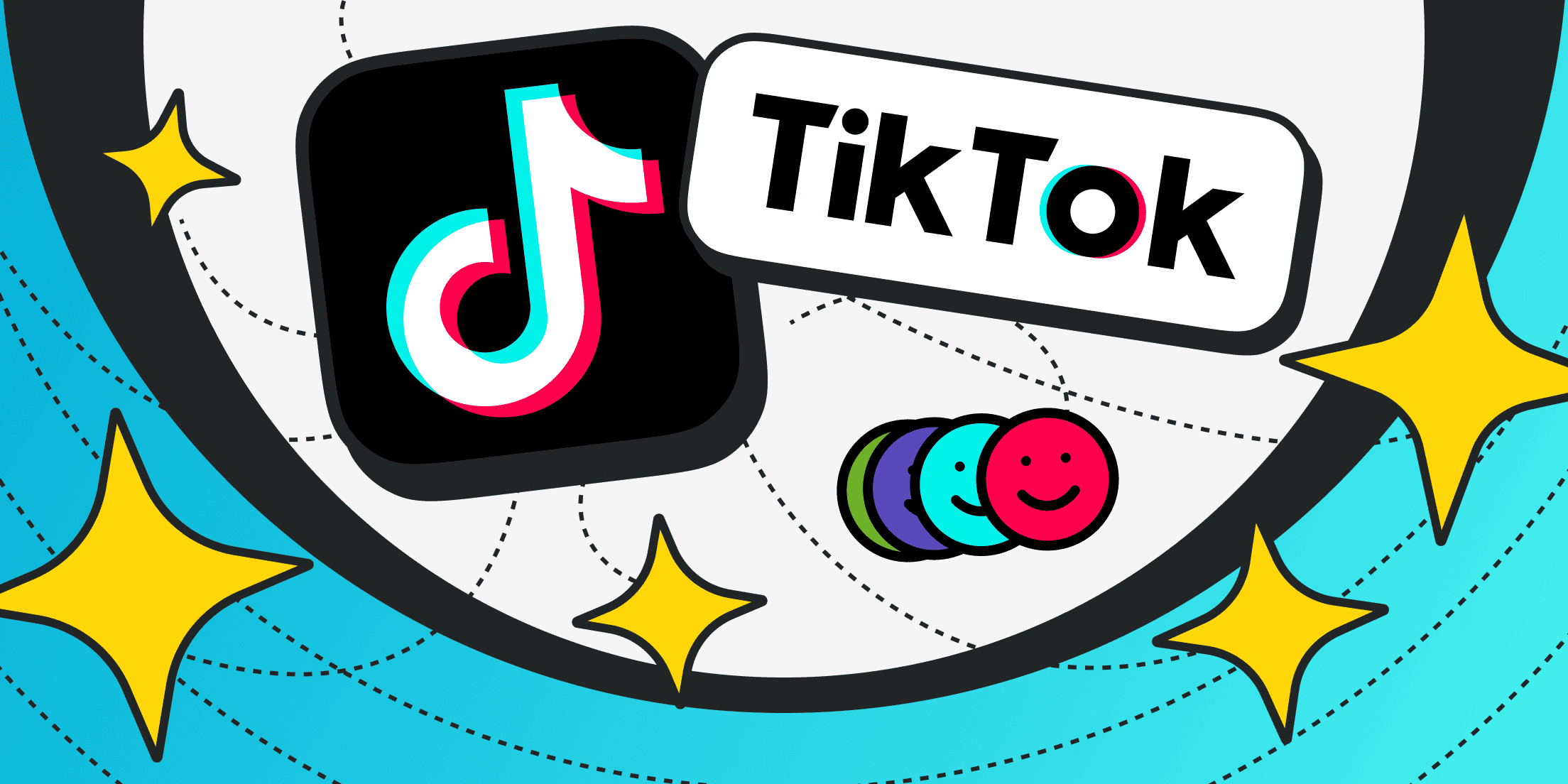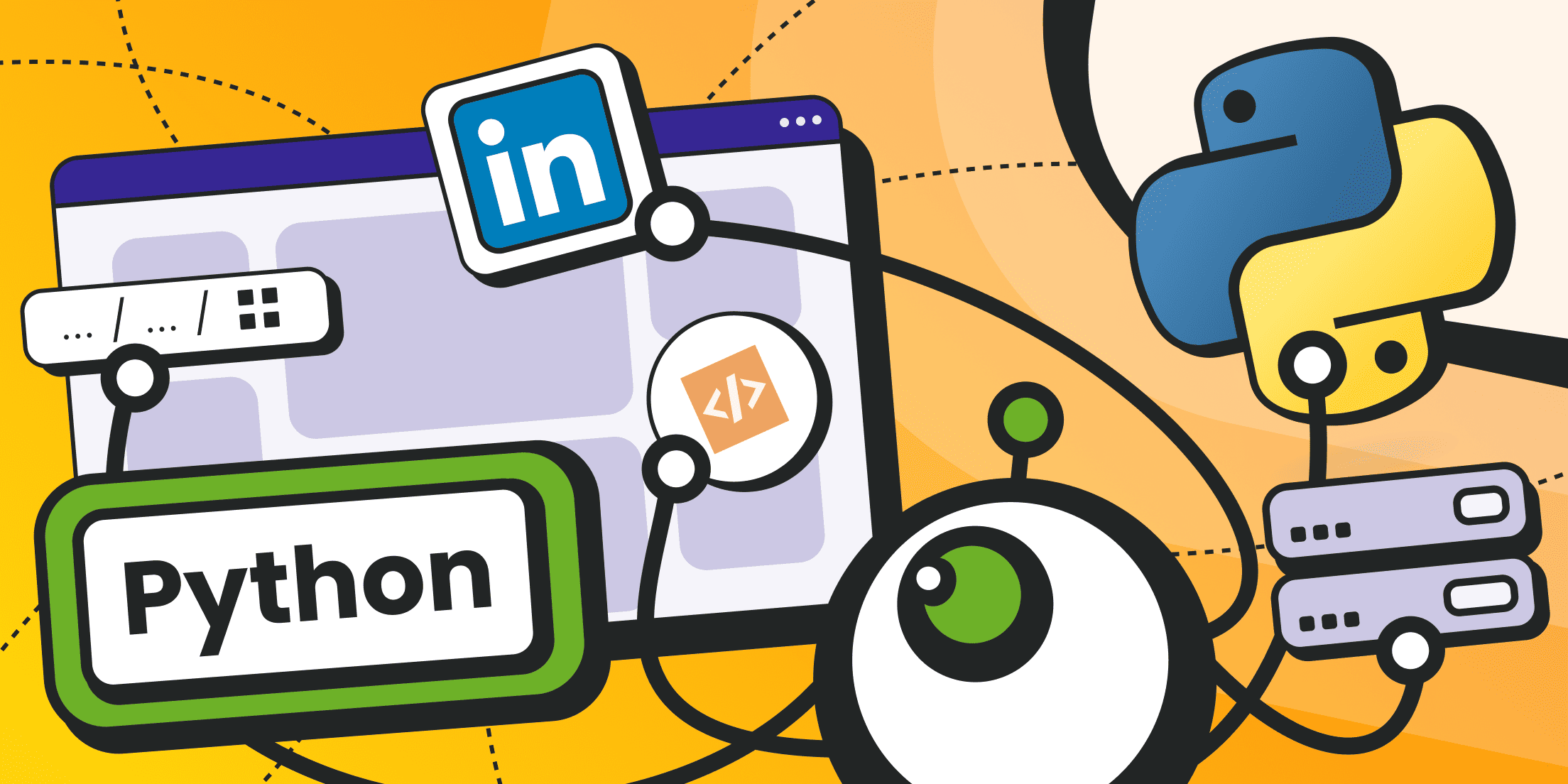Google Scholar is a specialized platform developed by Google for targeted search of scientific information, including abstracts, articles, dissertations, and other publications. This search is initially valuable because it allows users to quickly find relevant information on topics they are interested in (with access tied to specific libraries and universities). It also provides functionality for citing publications and enables analysis of their impact through the h-index (an original tool for evaluating the significance of scientific works).
To scrape Google Scholar, the official Scholar PDF Reader extension and the Google Scholar Button (for searching thematic scientific articles while browsing websites) have been developed.
Key Considerations Before Scraping Google Scholar
Google Academy has its own system for citation exporting, but it only applies to works that the user adds to the library. Export is available in the following formats: CSV (tables, comma-separated), BibTeX (based on LaTeX), EndNote (for the commercial system of the same name), and RefMan (for the proprietary Reference Manager program).
To use this feature, you need to create a profile, and configure search parameters in it (language and number of results per page) to browse search results further and mark individual works as favorites. This process involves a significant amount of manual effort.
The service does not have an API interface, so if you want to automate the process of searching and selecting the scientific works and publications you need, you will have to organize Google Scholar scraping using your own scripts.
Since the Google Scholar website is only open to visits from Google’s robots (as specified in the robots.txt file, which only allows reading citation URLs), all external scrapers are likely to be blocked with CAPTCHA prompts.
Note: Scraping Google Scholar can be relatively simple when you are only collecting data from the search results (essentially citations and links to full works) or more complex if the script follows the links found and copies the full texts of the works. In the latter case, you will need to develop handling logic for each external source, such as Google Books, ResearchGate, Science.org, CyberLeninka, eLIBRARY, etc.
Getting Started with Google Scholar Scraper

For clarity, we’ll focus on organizing a scraper for Google Scholar with the simplest scenario - collecting titles, authors, and citations.
Currently, Google Scholar's search results are generated without dynamic JavaScript elements, so it is theoretically possible to parse the HTML structure using libraries designed for HTML analysis (best Python web scraping libraries).
However, since direct automated requests (without browser emulation) often result in CAPTCHA display, we’ve decided to use a headless browser to interact with Google Scholar. This means that even if Google switches to the JavaScript-based interface in the future, you’ll already be prepared.
Step 1. Python Setup
The foundation of our parser is the Python runtime environment.
You’ll first need to download and install the Python distribution from the official website to start writing and running scripts for scraping Google Scholar. At the time of writing, the stable version is v3.13 (this version may change, so keep tracking the paths to the executable files to make sure they are up to date).
If you are using a Linux distribution like Ubuntu, Debian, or Linux Mint, Python is likely already installed. If not, you can use the default package manager to install it. For example: sudo apt install python3.13.
When installing Python in Windows, you’ll have to check the box to add it to the system environment variables (or add the paths manually).
We also recommend using a virtual environment. To create one, use the command:
python -m venv scraper-google-scholar
Instead of «scraper-google-scholar», you can use your own name.
After running this command, a special directory and a minimal set of files for your project will be created. On Windows, the virtual environment folder will typically be created at: C:\Users\USER_LOGIN\scraper-google-scholar.
To activate your virtual environment, type the following command:
For CMD (Windows):
scraper-google-scholar\Scripts\activate.bat
For PowerShell (Windows):
scraper-google-scholar\Scripts\activate.ps1
For Linux-Based Systems:
source scraper-google-scholar/bin/activate
If you encounter an error in Windows (version 10 and higher) regarding permissions to run scripts, use the following command:
Set-ExecutionPolicy -ExecutionPolicy RemoteSigned -Scope CurrentUser
Then, retry activating the environment.
Once your virtual environment is set up and activated, you’re ready to proceed to the next steps.
Step 2. Installation of Required Packages and Libraries
At a minimum, we will need an HTML parser (for quickly finding tags and extracting their content), a library for interacting with the browser instance, and a data manipulation layer for organizing arrays:
pip install selenium beautifulsoup4 pandas
All related dependencies should be automatically handled by the PIP package manager.
If, for some reason, you were unable to add pip to the environment variables in Windows, the installation command should look like this:
python -m pip install selenium beautifulsoup4 pandas
A detailed guide on parsing with the Beautiful Soup library is available.
In our list, the Selenium library serves as a web driver to control a "headless" browser. Other implementations of similar functionality also exist, such as Playwright vs Puppeteer.
Pandas is a tool for conveniently working with data arrays. Refer to the official documentation for more details.
Residential Proxies
Perfect proxies for accessing valuable data from around the world.
Step 3. Understanding Page Structure When Scraping Google Scholar
Websites and web services periodically update their page structures, and Google is no exception.
Below, we’ll outline the tags and parameters that were relevant at the time of writing this guide. However, note that these may change in the future, and you may need to open the developer tools in your favorite browser and identify the current tags and parameters of the desired elements.
Here’s how we did it.
Open the page for searching scientific publications with the query "machine learning". The URL will look like this:
https://scholar.google.com/scholar?hl=ru&q=machine+learning
You may notice that the main Google Scholar domain is followed by the search page indicator (/scholar) and several parameters: language (hl=en, i.e., English) and the search query itself (q=machine+learning).
The parameters are passed after the question mark, and an ampersand (&) acts as the separator. Spaces in the query are replaced with a plus sign (+).
Now hover over the first search result with your mouse and right-click. In the context menu that appears, select "Inspect the Code". The developer tools interface will open, and the code focus will be on the selected page element.
Here is what we found:
- The class gs_ri corresponds to containers that house all the information about titles, citations, authors, etc. This is a kind of the root element from which we will proceed;
- The class gs_rt of the H3 headers contains the title of the scientific work;
- The class gs_a corresponds to the author information;
- Snippets with citations can be identified using the gs_rs class.
Step 4. Writing a Python Script for Scraping Google Scholar
Now that we have all the necessary data, we can proceed with scraping Google Scholar.
Navigate to the directory of your virtual environment (C:\Users\YOUR__USER_LOGIN\scraper-google-scholar). Create a simple text file and name it something like scraper-google-scholar.txt.
Next, change the .txt extension to the required one. The result should be scraper-google-scholar.(your extension). Open this file in any text editor (we used NotePad++).
Fill it with the following content:
# Importing librariesfrom bs4 import BeautifulSoupimport pandas as pdfrom selenium import webdriverfrom selenium.webdriver.common.by import Byfrom selenium.webdriver.chrome.options import Options# Function to initialize the Selenium web driverdef init_selenium_driver():# Create a list of browser launch options. If options aren't needed, you can remove them from the listchrome_options = Options()chrome_options.add_argument("--headless") # Run in headless modechrome_options.add_argument("--no-sandbox") # Disable sandboxingchrome_options.add_argument("--disable-dev-shm-usage") # Disable shared memory usagechrome_options.add_argument("--enable-features=Vulkan,VulkanFromANGLE,DefaultANGLEVulkan") # Enable hardware accelerationdriver = webdriver.Chrome(options=chrome_options) # Combine all arguments togetherreturn driver# Function to process the rules for forming the URL that will be passed to the browserdef fetch_search_results(driver, query):# Base URL, in our case the domain of Google Scholarbase_url = "https://scholar.google.com/scholar"# Pass your search query hereparams = f"?q={query}"# Pass the resulting URL to the browserdriver.get(base_url + params)# Wait until the page loads, note - without using the asyncio librarydriver.implicitly_wait(10)# Set a fixed timer of 10 seconds (can be increased if the connection is slow)# Return the resulting HTML content of the pagereturn driver.page_source# Define the parsing (selection) rules for the content, using the BeautifulSoup librarydef parse_results(html):soup = BeautifulSoup(html, 'html.parser')# Array of data with results articlesarticles = []for item in soup.select('.gs_ri'): # Define the search condition for the general container with the scientific papertitle = item.select_one('.gs_rt').text # Find the paper titleauthors = item.select_one('.gs_a').text # Find the authorsnippet = item.select_one('.gs_rs').text # Parse the snippet text (quote)articles.append({'title': title, 'authors': authors, 'snippet': snippet}) # # Collect everything into one datasetreturn articles# Main function processing for our parserif __name__ == "__main__":# OUR SEARCH QUERY, replace with your own!!!!search_query = "large language model"# Launch the Selenium web driverdriver = init_selenium_driver()try:#Interact with the browser, send it our search query, and retrieve the HTMLhtml_content = fetch_search_results(driver, search_query)#Parse the content and return an array of dataarticles = parse_results(html_content)# Clear the output of our array using the Pandas librarydf = pd.DataFrame(articles)# Display the data in the consoleprint(df.head())finally:# Close the browser to free up memorydriver.quit()
Save and close.
All that's left is to run the file. Here's how:
- Open the console (CMD или PowerShell).
- Navigate to the parser's directory: cd C:\Users\YOUR_USER\scraper-google-scholar
- Execute the command: python scraper-google-scholar.your extension
This will start scraping Google Scholar with the query "large language model." You can change the query inside the script and restart it again.
Note, the Google Scholar scraper outputs search results directly in the console.
***
To avoid repeating the same actions (editing and re-saving the file), let's improve our Google Scholar parsing algorithm.
Create a new file named scraper-google-scholar-new.your extension and fill it with the following content:
# Importing librariesfrom bs4 import BeautifulSoupimport pandas as pdfrom selenium import webdriverfrom selenium.webdriver.common.by import Byfrom selenium.webdriver.chrome.options import Optionsimport sysimport random# Define the Selenium web driver setupdef init_selenium_driver():# Create a list of browser launch options; if not needed, you can remove them from the listchrome_options = Options()chrome_options.add_argument("--headless") # Headless modechrome_options.add_argument("--no-sandbox") # Disable sandboxchrome_options.add_argument("--disable-dev-shm-usage") # Disable shared memorychrome_options.add_argument("--enable-features=Vulkan,VulkanFromANGLE,DefaultANGLEVulkan") # Enable hardware accelerationdriver = webdriver.Chrome(options=chrome_options) # Combine all argumentsreturn driver# Process the rules for forming the URL to be sent to the browserdef fetch_search_results(driver, query, start=0):# Base URL, in this case, the Google Scholar domainbase_url = "https://scholar.google.com/scholar"# Add additional parameters to the base URL: the query and the starting pointparams = f"?q={query}&start={start}"# Pass the resulting URL to the browserdriver.get(base_url + params)# Wait for the page to load, note - without using the asyncio librarydriver.implicitly_wait(10) # Set a fixed 10-seconds timer# Return the resulting HTML code of the pagereturn driver.page_source# Define handling for multiple pagesdef scrape_multiple_pages(driver, query, num_pages):all_articles = []for i in range(num_pages):start = i * 10 # Multiply by 10, as each page contains 10 scientific workshtml_content = fetch_search_results(driver, query, start=start)articles = parse_results(html_content)all_articles.extend(articles)return all_articles# Define the parsing rules for content using the BeautifulSoup librarydef parse_results(html):soup = BeautifulSoup(html, 'html.parser')# Data array with resultsarticles = []for item in soup.select('.gs_ri'): #Define the general container for scientific workstitle = item.select_one('.gs_rt').text # Extract the title of the workauthors = item.select_one('.gs_a').text # Extract the authorssnippet = item.select_one('.gs_rs').text # Parse the snippet text (citation)articles.append({'title': title, 'authors': authors, 'snippet': snippet}) # Collect everything into a databasereturn articles#Main function to process the parserif __name__ == "__main__":if len(sys.argv) < 2 or len(sys.argv) > 3:print("To run the script correctly, add a search query and parsing depth in the format 'query here' number")sys.exit(1)# Extract the search query from the command linesearch_query = sys.argv[1]# Extract the number of pagesnum_pages = int(sys.argv[2]) if len(sys.argv) == 3 else 1#Launch the headless browserdriver = init_selenium_driver()# Add a random value to ensure unique CSV filenamesr_number = random.randint(1000000, 9999999)try:#Pass the query and parsing depth to the parserall_articles = scrape_multiple_pages(driver, search_query, num_pages)# Use the Pandas library to process the data arraydf = pd.DataFrame(all_articles)# Save the results to a filedf.to_csv(f"{r_number}_results.csv", index=False)finally:# Close the browser to free up memorydriver.quit()
Now you can pass the query directly in the command line. Specify the parsing depth (considering pagination of 10 items per page).
Example of running it in the console:
python scraper-google-scholar-new.your extension "large language model" 3
Where 3 is the page number and «large language model» is the search query.
Conclusion and Recommendations

We have presented a relatively simple script for scraping Google Scholar. However, it can be further enhanced in a number of ways: by splitting it into multiple threads, organizing a stop function in case a CAPTCHA appears (with the ability for the user to solve it), developing an algorithm for traversing discovered links to download or copy the full text of articles, etc.
If you need to parse a large volume of scientific works, using proxies becomes indispensable. Google is highly likely to block automated traffic.
You can find high-quality mobile, residential, and database proxies with rotation from us. Froxy offers more than 10 million clean and fully legal proxies. Targeting precision is up to the specific city and telecom providers. Integration with your code takes just a few lines. The port (reverse proxy) is written only once. Further rotation of output IPs is handled on our side.