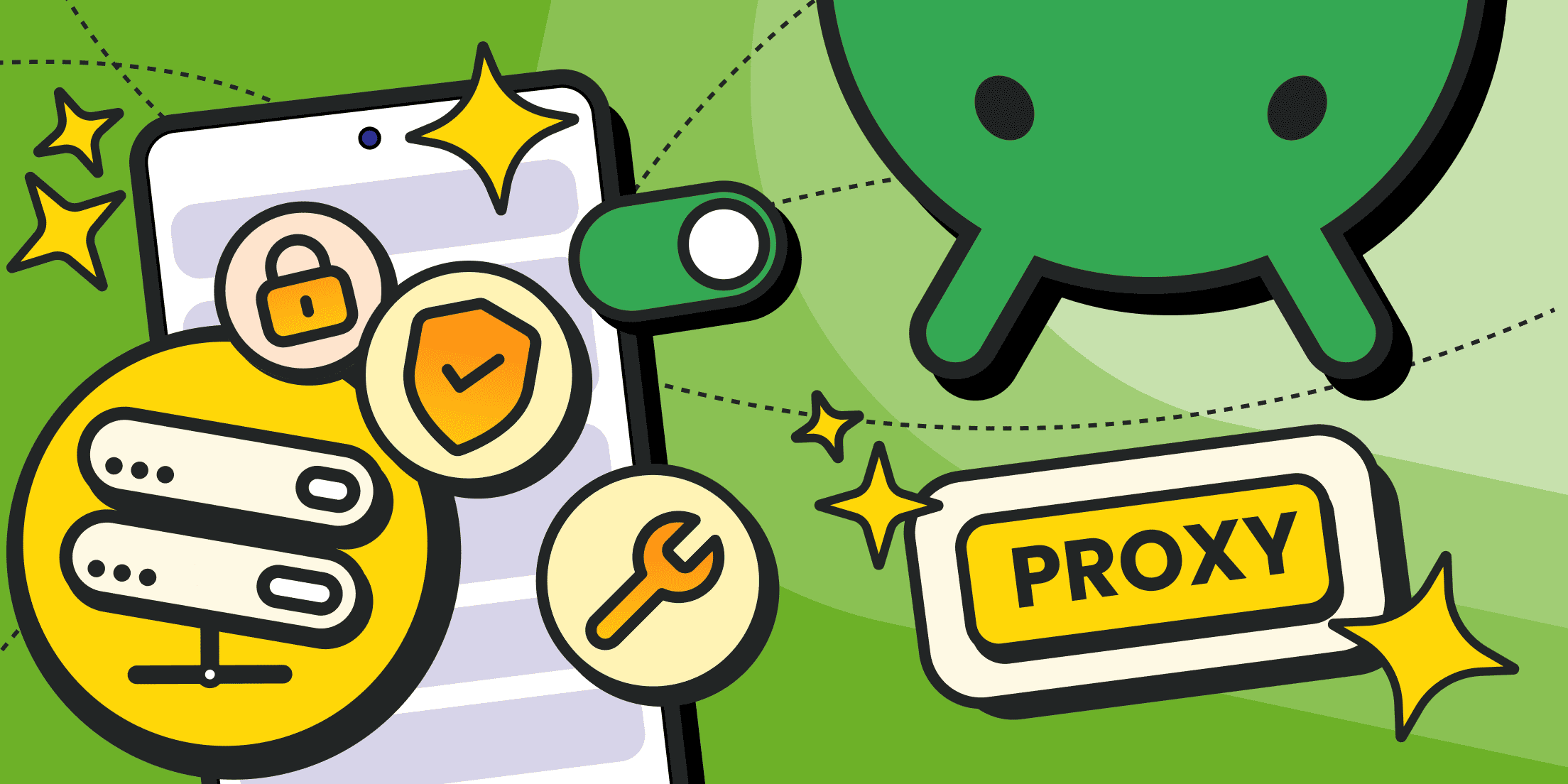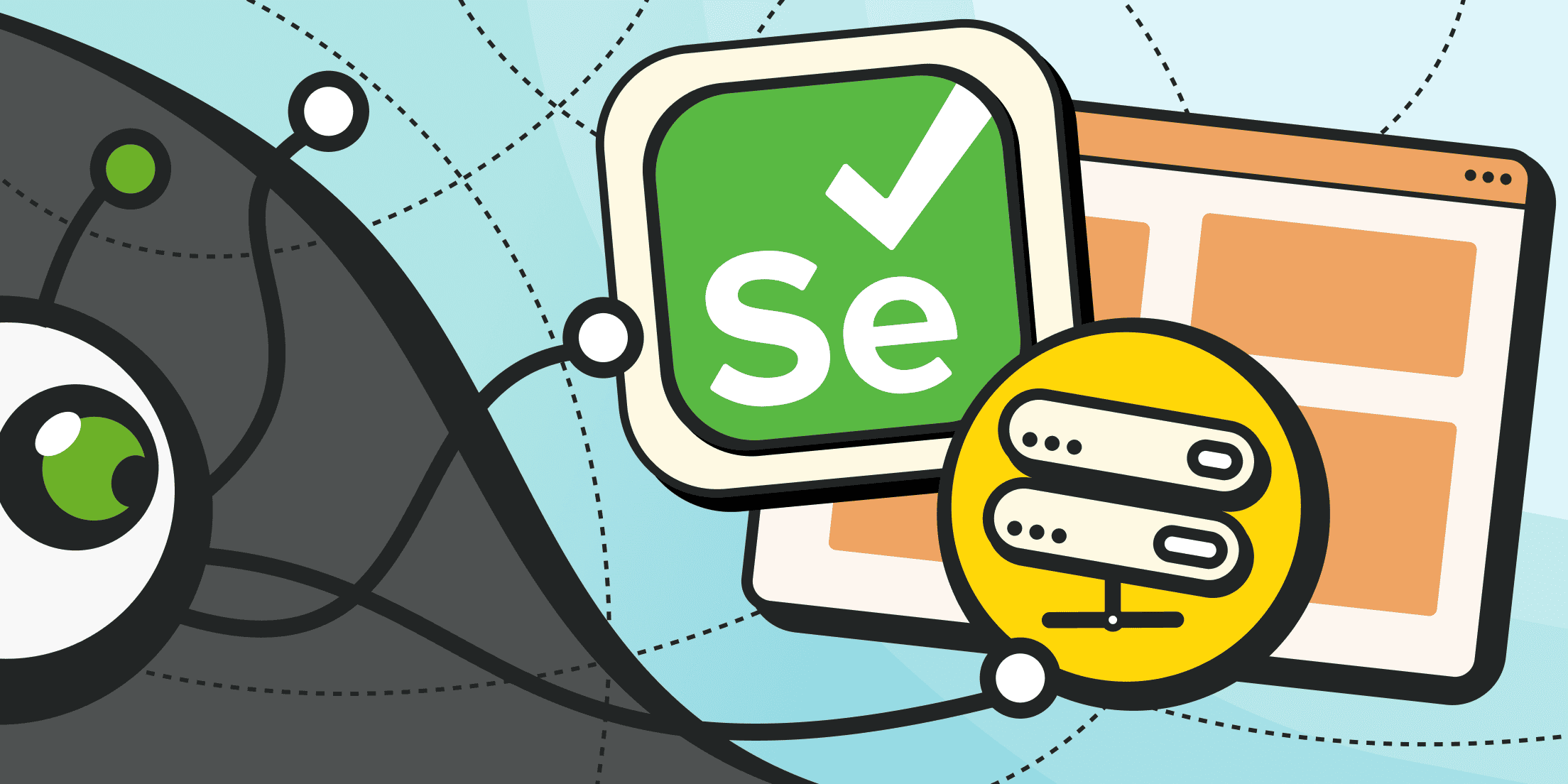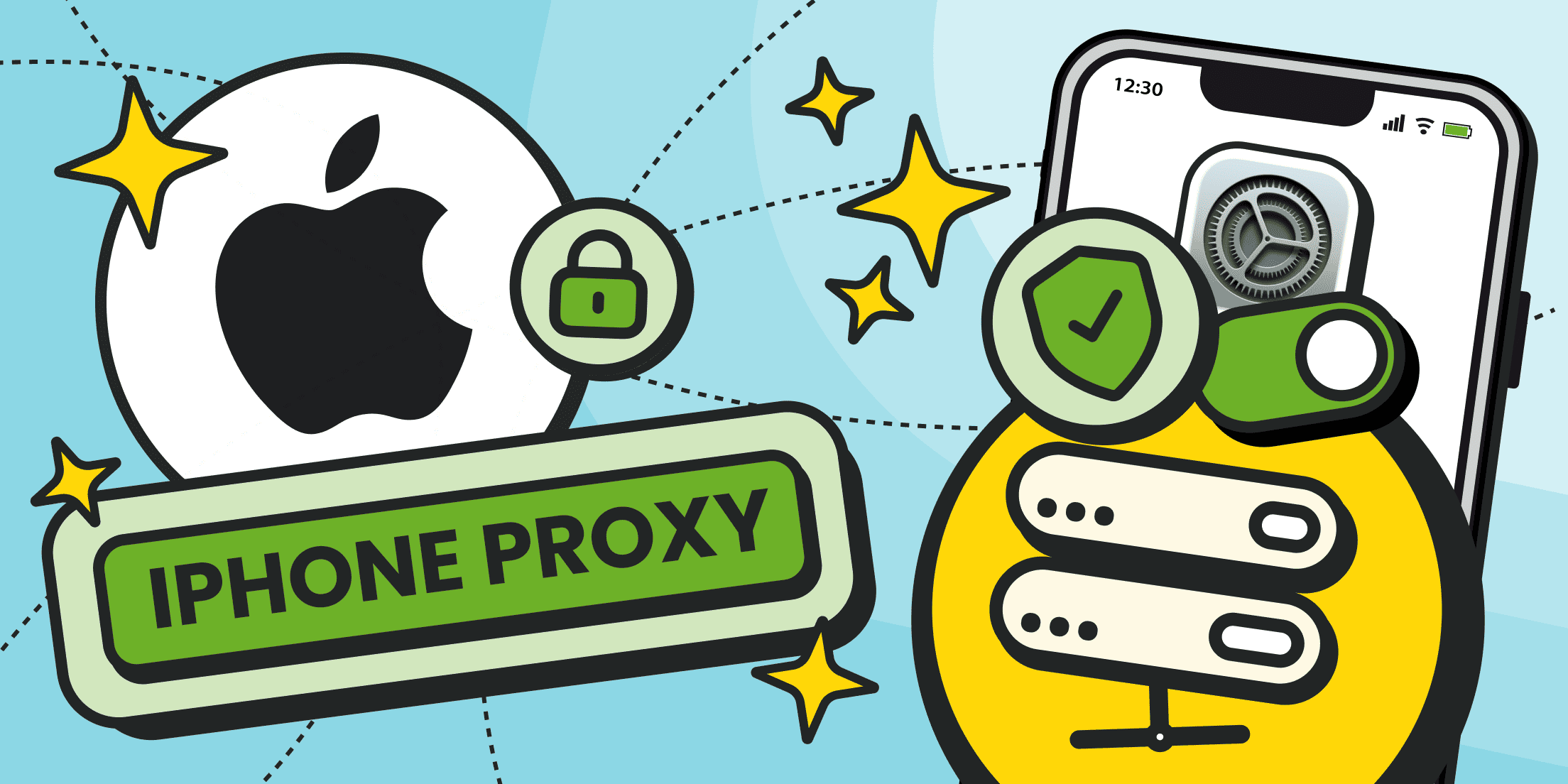A proxy is nothing exotic — it’s just a middle hop between your Android device and the internet. Requests go out, the proxy server relays them, and the destination only sees the proxy’s address. People lean on this trick for plenty of reasons: testing how apps behave in other regions, watching logs during debugging, slipping past a block on a mobile network, or adding a thin privacy layer between themselves and whoever runs the Wi-Fi.
If you’re planning to tweak proxy settings in Android, treat it like touching live wiring: know the network settings you’re editing, understand what the app should do, and keep a way back in case things misfire. The main caveat is scope — Android proxy settings usually apply only to the Wi-Fi network settings you configure, not the entire system.
And while proxies can mask your proxy IP address, they don’t rewrite the laws of encryption. HTTPS stays HTTPS; you’re just moving the signpost at the edge. Clear that up front, and you’ll save yourself the usual spiral of “why doesn’t this work” frustration.
Free vs Paid: Why Paid Proxies Actually Matter
Free proxy servers exist, and yes, they technically work. Good enough if you just want to see whether your app explodes when the IP changes. But they’re usually overloaded, unstable, and operated by someone whose business model is… unclear at best. Paid proxy providers, on the other hand, give you stable endpoints, proper authentication, and documentation that isn’t written on a napkin. Performance tends to be better, too.
So here’s the rule of thumb: if you’re touching proxy settings in Android for anything more serious than a five-minute experiment — QA runs, demos, or even some light privacy guardrails — buy a proxy server. They’ll usually hand you things like IP rotation, token-based auth, and DNS options you can actually control.
Tweaking Android proxy settings without checking who runs the proxy is basically gambling with your own traffic. Sometimes it works, sometimes you discover the operator values your data more than you do.
Mobile Proxies
Premium mobile IPs for ultimate flexibility and seamless connectivity.
How to Set Proxy in Android
Here’s the clean way to set proxy in Android at the system level. This is the menu where your Android device decides which proxy server in Android will carry Wi-Fi traffic. Stick to the exact steps below:
- Open Settings → Wi-Fi.

- Pick the network you’re currently connected to and tap the arrow to open its details.

- In the details screen, scroll down to Proxy and switch it to Manual.

- Fill in the fields — proxy hostname, proxy port, username, and password. These come from your provider’s dashboard. You may also need to double-check the proxy port if the connection fails — many mistakes happen because of a wrong number here.

- Save. Your traffic now goes through the configured proxy.
That’s it. This flow changes Android proxy settings for that one Wi-Fi profile only. Mobile data doesn’t usually expose editable proxy fields, so if you need proxy settings on Android across cellular, you’ll need apps or VPN-style workarounds.
Also, not every app obeys system-level proxy settings in Android. Some roll their own networking stack and will simply ignore them — in that case, you set up a proxy in Android per app or use a third-party solution.
Alternative Methods to Set Proxy in Android
Sometimes the stock Android menus just don’t cut it. Maybe you need SOCKS5, maybe you want systemwide routing, or maybe the OS just refuses to handle authentication cleanly. In those cases, you’ll need alternatives. Here’s what actually works and where the trade-offs kick in.
App-Level Settings (e.g., Browsers)
App-level proxies are the scalpel — precise, limited impact. Only the app sees the proxy.
- Firefox for Android lets you set a manual proxy right inside the browser. It ignores system Wi-Fi proxies and only routes its own traffic.
- Chrome and WebView-based apps usually just inherit whatever you put in the Android proxy settings.
- This method is great when you want isolation without changing proxy settings in Android across the entire device.
Third-Party Proxy Apps
These are the sledgehammers — they handle cases the stock UI won’t touch.
- ProxyDroid (root required) can push deeper proxy server settings.
- VPN-style apps spin up a local tunnel and forward everything through a remote proxy server, which gives you near systemwide proxy on Android without fighting per-network quirks.
Keep in mind that proxy apps see all your traffic by design. If you decide to use them, treat your Android proxy settings as sensitive data — stick with reputable apps, read the fine print, and don’t hand over credentials blindly.
HTTP vs SOCKS5 Support
Protocol matters. Pick the wrong one and you’ll spend an hour wondering why half your apps don’t load.
- HTTP proxies are simple and good enough for browser traffic. Many Android proxy server settings only speak HTTP.
- SOCKS5 handles arbitrary TCP, which makes it the better choice for apps that aren’t strictly web-based. If you need it, double-check your client supports SOCKS — or run an SSH tunnel/third-party app to expose a SOCKS endpoint.
How to Change Proxy Settings in Android

Changing proxy settings in Android is usually just editing the same fields you used in the first proxy setup. Each saved Wi-Fi profile stores its own configuration. If you’re switching between Wi-Fi and a mobile network, remember that each connection type keeps its own rules — changing one won’t affect the other.
Always note the original network settings so you can revert:
- Settings → Network & internet → Wi-Fi.
- Tap the current network’s gear icon → Advanced → Proxy.
- Switch between None, Manual, or Proxy Auto-Config and update host/port or PAC URL.
- Save. Test the proxy connection.
If you use a PAC file, validate it with a browser or a lightweight PAC tester; broken JavaScript in a PAC will silently break routing. If the proxy requires authentication and the system UI lacks fields, use a third-party client that supports credentials.
Residential Proxies
Perfect proxies for accessing valuable data from around the world.
How to Use a Proxy Server on Android
A proxy server in Android comes in handy for three main jobs: geo-testing, filtering, and debugging. Each case has its own setup quirks.
- Geo-testing. Choose a proxy provider with endpoints in the target country, drop the hostname and port into your Android proxy settings, and verify with geolocation. On a mobile network, this is especially useful to mimic traffic from another region.
- Filtering. Some proxy servers let you enforce rules or logs. Point your proxy settings in Android to their endpoint and manage policies there. This can help block unwanted apps on mobile data.
- Debugging / inspection. Classic workflow: run a proxy server on your laptop and set the phone to its IP and port. That way you capture app traffic without rooting the Android device. It’s also a handy trick to analyze how apps behave when switching between Wi-Fi and a mobile network.
If you need SOCKS5, here’s a quick one-liner for an SSH dynamic forward (skip this if it looks foreign):
ssh -D 9999 -C -q -N user@remote-host.example.com
This opens a SOCKS5 tunnel on your laptop. Point the phone at laptopIP:9999 and you’ll see outbound traffic flowing through. TLS stays intact on the device; you just get visibility.
That’s how you use proxy on Android without overcomplicating it: match the proxy setup to your goal, and only reach for extras when needed.
How to Turn Off Proxy on Android

Switching a proxy off is just undoing what you did earlier. If the test is over or the endpoint is acting up, roll it back and move on. The process is safe — worst case, an app may have cached proxy data, so clear its cache if things still feel weird.
Steps:
- Go to Settings → Network & internet → Wi-Fi.
- Pick the network you changed → Advanced → Proxy → None.
- Save. If needed, restart apps or clear their caches.
If you set things up through a third-party client or VPN, close or uninstall it. Still stuck? Reboot the Android device — that usually restores normal Android proxy server behavior, especially after switching from a mobile network.
Common Issues & Troubleshooting
Most proxy problems boil down to a small set of causes. Check these first:
- App ignores the system proxy. Some apps implement their own networking stack or do certificate pinning. Solution: use that app’s own proxy option, or a VPN-style tool that forces systemwide proxy on Android.
- Authentication failures. The system UI sometimes lacks credential fields. Solution: use a client that supports auth or an authenticated token provider.
- DNS leaks. Even when HTTP is proxied, DNS may go to the carrier/ISP. Solution: use a provider that supports DNS over HTTPS or tunnel DNS through the proxy/VPN.
- Slow or unreliable connections. Free proxies are often congested. The solution is to test endpoints or switch to a paid provider. This problem is even more visible on a congested mobile network.
- PAC file errors. Test PAC JavaScript; a small logic bug causes wide routing failures.
Extra diagnostics checklist: check host/port, verify credentials, look for firewall rules on the endpoint, and confirm whether the app respects Android proxy settings. Run through that order — you’ll usually solve it by step three.
Conclusion

Dealing with proxy settings in Android is straightforward if you stay systematic. Use the system UI for per-network tweaks, app-level controls when you want isolation, and third-party apps if you need systemwide reach or proper auth. Paid proxy servers are almost always the safer bet: stable endpoints, support, and logging policies you can actually read.
Remember three things:
- Proxies change how your traffic looks, not what’s inside encrypted sessions.
- Some apps ignore system-level Android proxy server behavior entirely.
- If it feels flaky, test another endpoint or switch protocol.
Always configure proxy settings carefully: document the settings, keep creds revocable, and always have a rollback plan. Calm steps, thorough tests, and notes will save time later on any Android device.