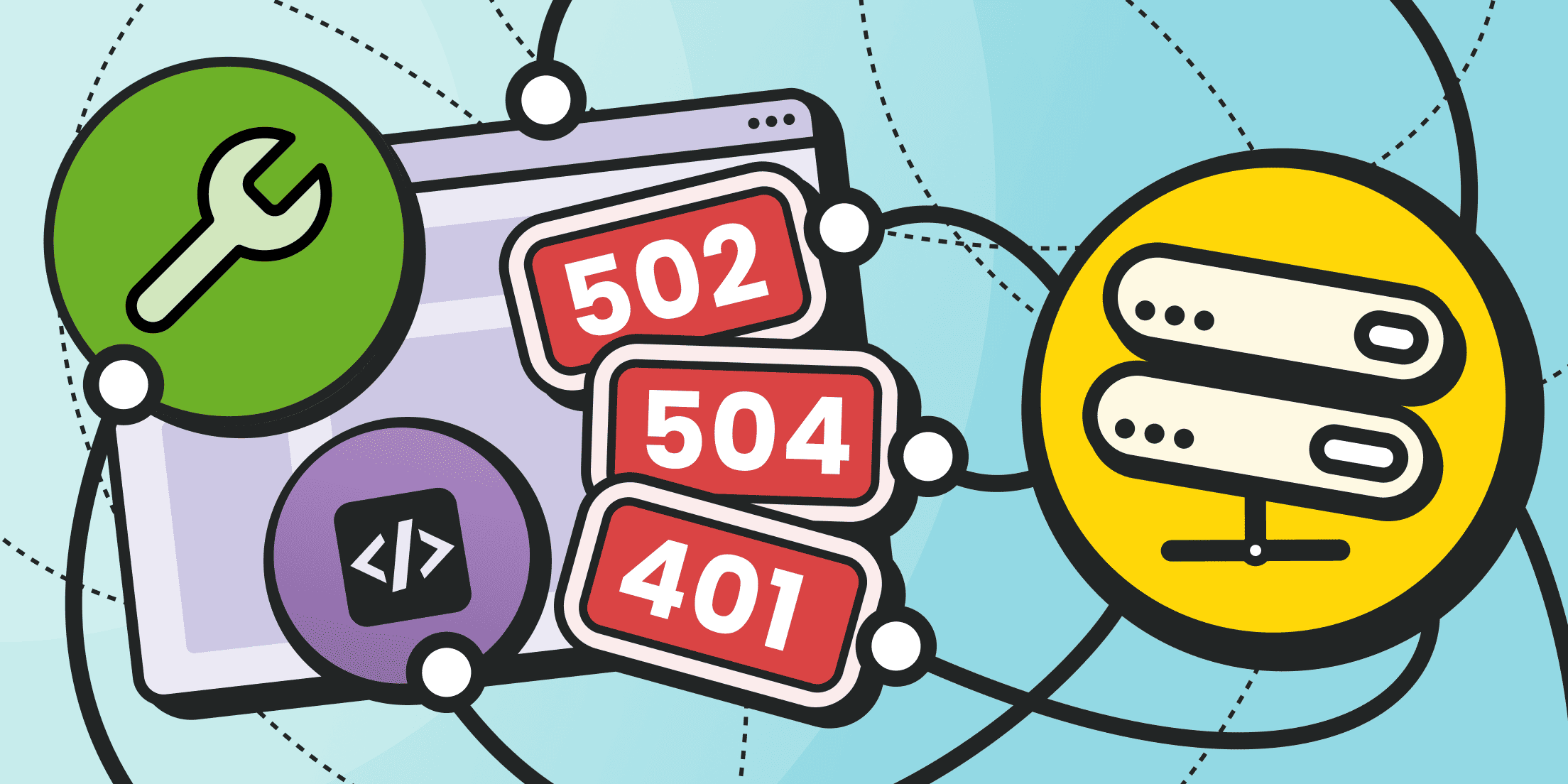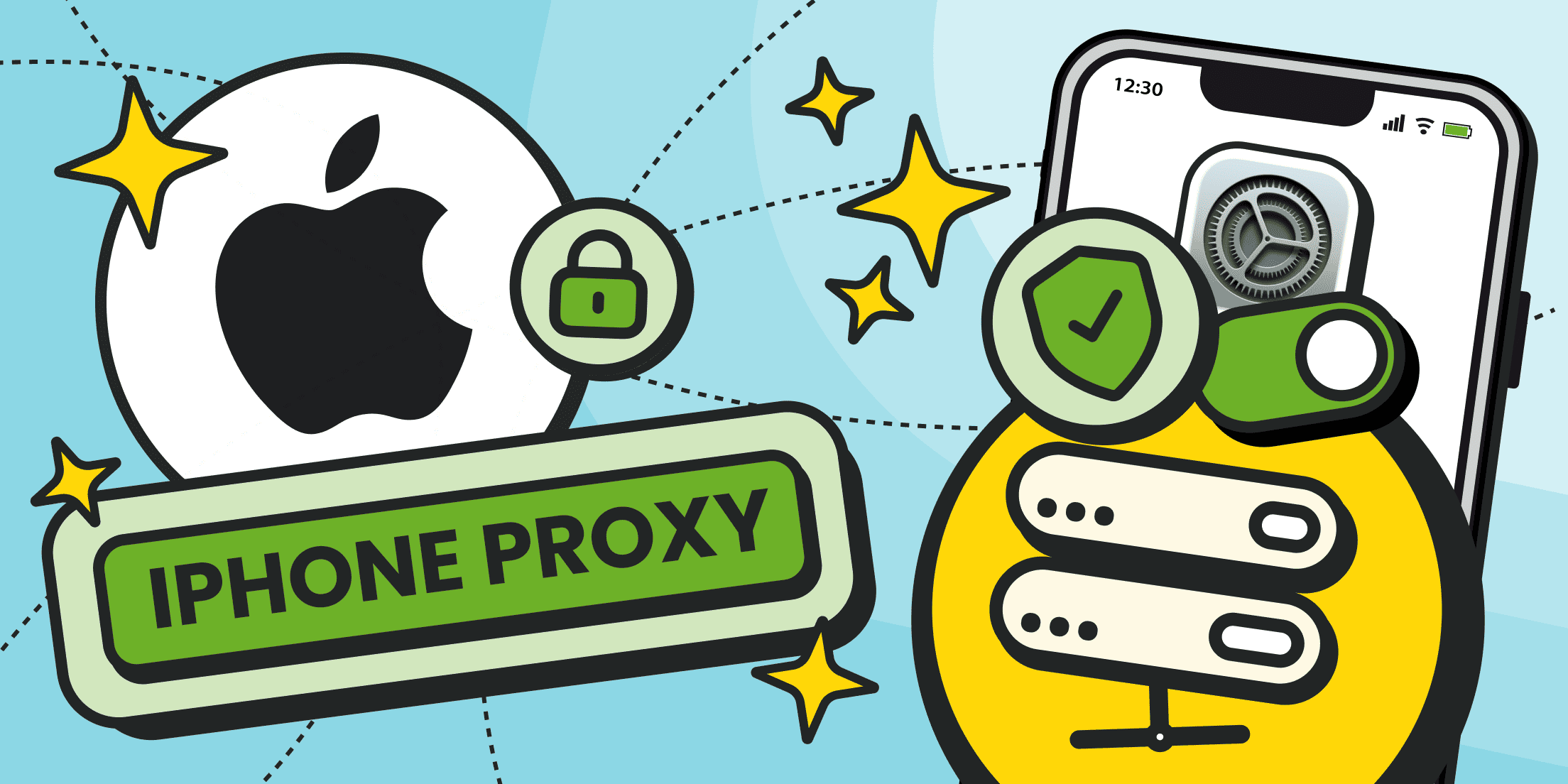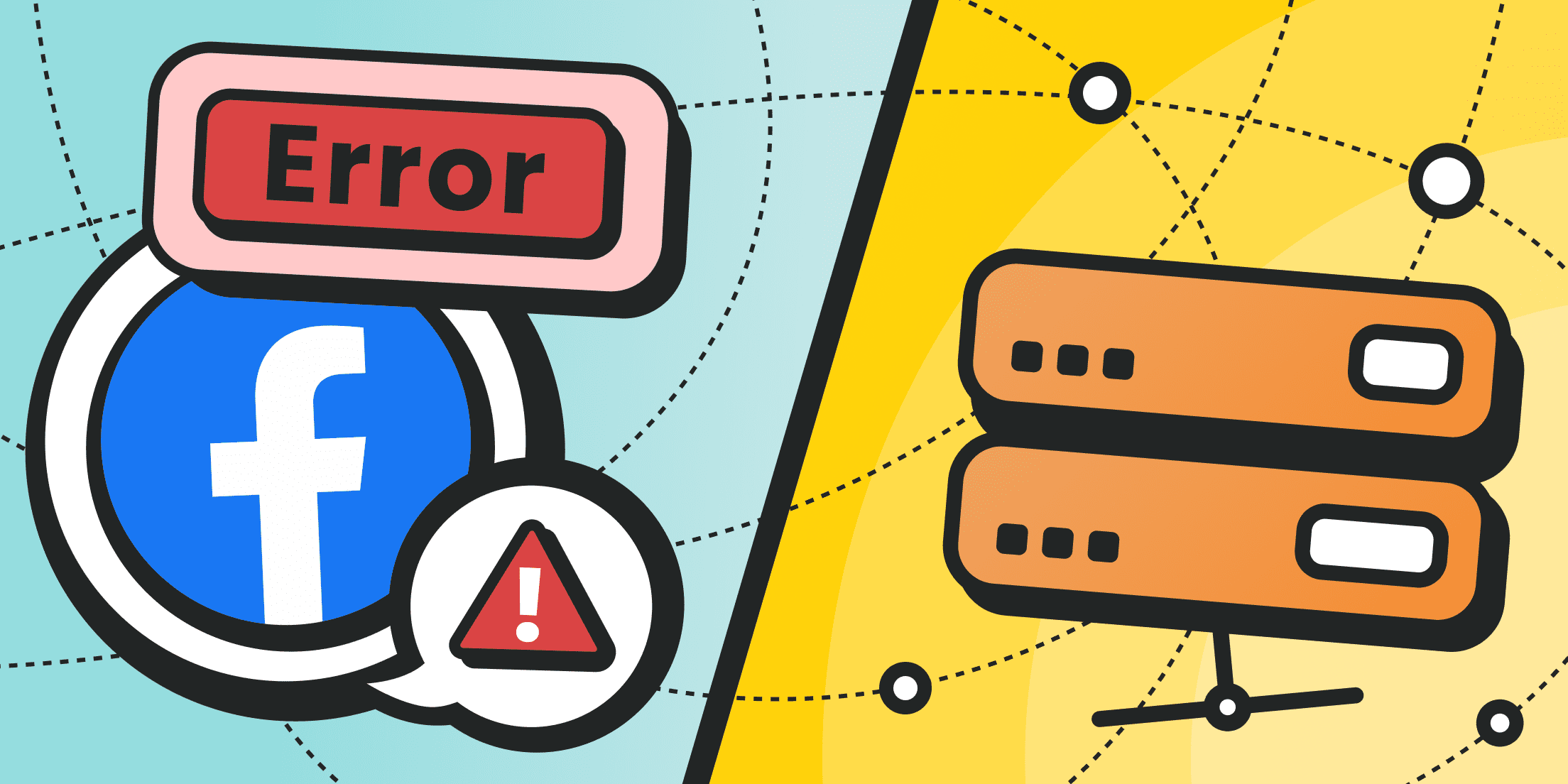Ever typed a URL, hit Enter, and been met by an unexpected message instead of the page you needed? That’s a proxy stepping into the path between your browser and the site, and something along that path broke. Sometimes it’s a simple setting on your device. Sometimes the proxy is overloaded or the website is too slow to answer. These proxy issues are usually temporary and fixable with a few clear checks.
In this step-by-step guide, you’ll learn what error codes mean, how to tell whether the problem lives on your device, at the proxy, or at the destination, and exactly which actions to take.
What Is a Proxy Error? A Definition That Will Help You Debug
A proxy error appears when your device sends a request through a proxy (a “middle” server), and the request fails along that route. Think of your browser → proxy → website. If any link in that chain stalls, misroutes, or responds in a way the proxy doesn’t expect, you see an error code (like 502, 504, or 403) or a plain message such as error occurred while proxying a request. These codes are clues that point to a likely cause.
Why use a proxy at all? Companies do that to control access, filter threats, and cache content for speed. Individuals use them for privacy or to reach region-locked services — for example, using residential proxies to appear as if they’re browsing from a specific city or country. That added hop is useful, but it can introduce proxy server issues if the proxy is overloaded, misconfigured, or blocked by a firewall.
Common signs include one site failing while others work, errors that appear only on office Wi-Fi, or an app that fails while your browser works. If you think, “I can’t detect a proxy error because the message is too vague,” start with the quick checks below. To troubleshoot proxy issues effectively, it helps to group possible causes into three main categories:
- Local device (wrong browser setting, stale cache, conflicting VPN/antivirus).
- Proxy layer (proxy server problem: auth mismatch, bad upstream address, rate limits).
- Destination site (down, slow, or blocking your IP).
Quick identification steps (non-technical):
- Try another site. If it loads, the destination may be the problem.
- Try another network (mobile hotspot). If it works there, the proxy or office network is the issue.
- Try another browser or an Incognito window. If that works, a setting/extension is at fault.
These quick tests help distinguish general network trouble from proxy issues, so you know where to focus next.
If you own or administer the proxy, check its status, logs, configuration, and upstream health. If not, you can still fix many proxy issues using the steps in the next sections.
Common Types of Proxy Errors

Here are the proxy error messages you’ll most likely see, what they mean in practice, and the step-by-step ways to fix them. While most proxy issues repeat in familiar patterns, you don’t always need to dive into the details yourself. If you’re using Froxy and run into a problem, just reach out to our support team — we’ll help you sort it out quickly so you can get back online without stress.
502 Proxy Error (Bad Gateway)
The 502 proxy error means the proxy reached the next server (an app, load balancer, or upstream proxy) but got an invalid response. In other words, the proxy knocked, the upstream opened the door, then mumbled something the proxy couldn’t understand. You might still think, what is a 502 proxy error, and why does it appear more during peak hours? Because upstream services get overloaded or misconfigured.
Typical symptoms (what you see):
- The page loads partially, then fails with 502.
- Only certain parts of a site break (images or checkout) while the homepage loads.
- The error comes and goes, especially under heavy traffic.
Likely causes of 502 proxy error:
- Upstream service crash or restart mid-request.
- DNS points the proxy to a dead or wrong upstream.
- TLS/SSL mismatch between proxy and upstream.
- Firewall or WAF blocks the proxy’s IP.
- Mis-ordered reverse proxy chain (loop or bad header handling).
Several of these point to proxy server issues at the gateway layer rather than a fault on the destination site.
To fix this on your side, work through the steps below:
- Refresh once to rule out a transient hiccup.
- Open a different site; if it loads, the upstream is likely at fault.
- Try another network (phone hotspot). If it works, your office/home proxy path is the issue.
- Disable extensions (ad blockers, privacy add-ons) temporarily and retry.
- Change DNS to a public resolver (8.8.8.8/1.1.1.1), then retry.
If the page starts to load normally, you’ve confirmed the interruption was due to transient proxy issues rather than a broken site.
If you run the proxy, follow the server-side steps below:
- Check upstream health (is the app up? Are all nodes reachable?).
- Verify upstream address/port in proxy config. A single wrong digit causes a 502.
- Confirm TLS settings (cert validity, SNI, protocol versions).
- Inspect firewall/WAF rules for the proxy IP; allow-list if needed.
- Review timeouts and header size limits; raise slightly if large cookies/headers are expected.
- Rotate to another upstream (if you have a pool) and test again.
Mobile Proxies
Premium mobile IPs for ultimate flexibility and seamless connectivity.
504 Gateway Timeout via Proxy
A 504 means the proxy sent your request upstream, waited, and gave up. It’s the “phone rang forever” version of a proxy error. If you’re hitting this issue, it often presents like this:
- Slow spinner, then 504.
- Larger downloads or heavy pages fail more often.
- Off-hours (when the site is quiet) work fine.
These are the common reasons this error shows up:
- Slow database queries or long-running tasks.
- Network congestion between proxy and upstream.
- Timeout settings are too strict for real-world workloads.
Use the checklist below to rule out the most common causes first:
- Retry once; a cached response may appear on a second try.
- Pause heavy activity (cloud backups/streaming) and reload.
- Test another device on the same network; if both hit 504, it’s not just your laptop.
- Switch network (mobile) to rule out local congestion.
If you administer the proxy, follow the steps below:
- Check upstream response times and identify slow endpoints.
- Increase proxy timeouts slightly (read/connect) and test.
- Add caching for static responses to reduce upstream pressure.
- Scale the upstream (more workers/instances) if load is the cause.
- Trace a single failing request end-to-end to find the bottleneck.
500 Proxy Error (Internal Server Error)

A 500 proxy error signals failure inside the proxy itself — a classic proxy server problem. The proxy received your request but couldn’t process it. In many organizations, this sits among the more frequent proxy server issues when configurations drift or modules conflict.
What you’ll see when this error happens:
- Error appears instantly, even on small pages.
- Other users behind the same proxy see the same failure.
- Restarting your browser does nothing.
Here’s what typically sits behind this error:
- Corrupt cache or temp files on the proxy.
- Mis-ordered rules or conflicting rewrite directives.
- Plugin/module crash inside the proxy software.
Start with the checks below:
- Try another network (bypass that proxy). If it works elsewhere, it’s not your device.
- Clear browser cache and retry (rarely helps 500, but quick to try).
- Confirm proxy setting (address/port) in the OS and browser match what IT gave you.
If you run the proxy, follow the server-side steps below:
- Restart proxy service cleanly; watch the startup logs.
- Purge proxy cache/tmp directories; retry.
- Disable nonessential modules; re-enable one by one.
- Validate config syntax and remove duplicate/conflicting blocks.
- Upgrade proxy software to the latest stable release.
429 Proxy Error (Too Many Requests)
Proxy error 429 appears when you or your network send too many requests in a short burst. It’s a protective speed limit.
If you’re hitting this issue, it often presents like this:
- It works for a while, then the responses switch to 429.
- Many tabs, data scrapers, or bots are running.
- The error disappears after a short wait.
Most of the time, one of the reasons below is to blame:
- Rate limits at the proxy or upstream.
- Shared IPs where someone else floods the site.
- Automated tools refreshing too quickly.
Start with the checks below:
- Close extra tabs hitting the same site.
- Pause bots or auto-refresh tools.
- Wait 1–10 minutes for the limit to reset.
- If the response includes a Retry-After header, wait at least that long before retrying.
- Try another IP (different network, VPN, or mobile proxy) if urgent.
- Sign in if the site offers higher limits for accounts.
If you administer the proxy, follow the steps below:
- Check rate-limit rules; tune thresholds to match real usage.
- Differentiate by user/session, not only by IP (helps shared networks).
- Provide Retry-After headers so clients know when to try again.
- Allow-list key services (e.g., payment callbacks) to avoid false throttling.
Proxy Authentication Errors 401/407
A proxy authentication error means the proxy needs credentials before forwarding traffic. In some enterprise environments, you may even see proxy authentication error 2606 as part of a vendor-specific message.
Here’s how this error usually shows up in real life:
- Browser asks for a username/password repeatedly.
- Works in one app but not another (because one supports the auth method, the other doesn’t).
- Errors start after a password change or role update.
These are the likely triggers to check first:
- Wrong credentials, expired passwords, or disabled accounts.
- Auth method mismatch (e.g., proxy requires NTLM, client tries Basic).
- Silent SSO failures when you’re off-VPN.
Begin with these device-side steps:
- Re-enter credentials carefully; check caps lock and domain format.
- Update saved passwords in the OS keychain and the browser.
- Confirm you’re on the right network/VPN if SSO is required.
- Try another app known to work with your company’s proxy (e.g., Edge/Chrome on Windows).
- Ask IT to check your group membership if access changed recently.
If you run the proxy, follow the steps below:
- Verify the auth realm and method expected by clients.
- Sync with the identity provider; confirm token/kerberos/NTLM flows.
- Rotate service credentials used by the proxy if they’re near expiry.
- Check time sync (Kerberos fails if clocks drift).
- Review logs to find the exact rejection reason.
Note: 407 is the standard status for proxy authentication. 401 indicates authentication to the origin server. Some enterprise setups can surface 401 while using a proxy, but that’s an origin-auth challenge, not proxy-auth.
Worldwide Coverage
5 continents, No limits
Access our proxy network with over 200 locations and over 10 million IP addresses.
503 Service Unavailable via Proxy
A 503 is the proxy telling you the upstream is temporarily unable to serve traffic. This proxy error is common during maintenance or sudden load spikes.
If you’re hitting this issue, it often presents like this:
- Everything works fine, then 503 for several minutes.
- Public status page shows maintenance.
- Heavy operations (exports, big reports) fail first.
These are the common reasons this error shows up:
- Upstream scaling event or maintenance window.
- DDoS protection tripping on proxy patterns.
- Resource exhaustion (CPU, memory, worker pool).
Begin with these device-side steps:
- Wait a few minutes and retry.
- Try a lighter action (open a small page) to test availability.
- Check the service’s status page or social feed.
- Switch time (try off-peak hours) if non-urgent.
If you administer the proxy, follow the steps below:
- Confirm upstream maintenance; adjust proxy error pages to be informative.
- Add/scale upstream instances if load-driven.
- Enable circuit breakers to shed load gracefully.
- Tune queue/worker limits to avoid full exhaustion.
403 Forbidden via Proxy
The 403 means “request understood, but not allowed.” The proxy error reflects a policy choice somewhere: at the site, the proxy, or a security filter.
You’ll likely notice one or more of the signs below:
- Only specific paths fail (e.g., /admin, /export).
- Works off the proxy or with a different IP.
- An error appears after switching accounts.
More often than not, the cause of the 403 error is one of the following:
- IP blocklists (your proxy IP is blocked).
- Missing permissions or license for the resource.
- Geo restrictions or company allow-lists.
Begin with these device-side steps:
- Confirm you’re logged in with an account that has access.
- Try another network/IP to see if you’re blocked.
- Use the non-proxy path (if allowed) to confirm the proxy is the denied party.
- Ask the site owner to allow-list your organization’s egress IP.
If you run the proxy, follow the server-side steps below:
- Check outbound egress IP; ensure it’s the one the site expects.
- Remove URL/path filters that block needed routes.
- Pass required headers (auth, referer) if the upstream needs them.
- Adjust geo/region settings if you egress from multiple countries.
522 Connection Timed Out Error

Often seen on Cloudflare-backed sites, a 522 happens when Cloudflare tries to reach the origin but doesn’t get a timely response. It’s a connection-timeout flavor of a proxy error. In practice, high latency or tight firewalls on the edge-to-origin path can expose proxy server issues.
Recognize the error by looking for the signs below:
- Works on small assets, fails on dynamic pages.
- Spikes when traffic is high or origin is far away.
- Flaky behavior across different regions.
Most of the time, one of the reasons below is to blame:
- Origin firewall blocks the proxy’s IP range.
- Origin server is underpowered or has long-running tasks.
- Routing problems between data centers.
Start with the checks below:
- Retry once; minor routing bumps clear quickly.
- Test from another region/network (VPN) to compare.
- Avoid heavy actions (big exports) until the site stabilizes.
If you run the proxy, follow the steps below:
- Allow-list proxy/CDN IPs on the origin firewall.
- Increase origin keepalive/timeouts so long tasks can complete.
- Scale CPU/RAM/worker pool during known peaks.
- Check routing/peering with your hosting provider.
Nginx Proxy Manager “Internal Error”
If you use the Nginx UI to manage reverse proxies, you may see Nginx proxy manager internal error. This points to a configuration or module problem inside the management layer, not just the website itself.
Here’s how this error usually shows up in real life:
- The UI loads, but applying config changes fails.
- All proxies managed by the UI break at once.
- Certificates look valid in the UI, but requests still fail.
Here’s why this problem often appears:
- Invalid upstream definitions or conflicting hosts.
- Expired/incorrect TLS certificates.
- Plugin or container version mismatch.
Begin with these device-side steps:
- Try the site directly (bypass the proxy) to confirm the site itself works.
- Ask an admin if recent changes were made in the manager UI.
If you run the proxy, follow the server-side steps below:
- Restart Nginx Proxy Manager cleanly and re-test.
- Open each host entry, verify domain, scheme (HTTP/HTTPS), and upstream port.
- Re-issue/renew certificates; confirm the correct domain is covered.
- Disable custom snippets and re-enable one by one.
- Upgrade to the latest stable image and retry.
Error Occurred While Proxying Request
The generic error occurred while proxying request message means the proxy couldn’t complete your request, but doesn’t have a neat status code to show. Treat it as “something in the chain failed.”
Most of the time, one of the reasons below is to blame:
- Connection dropped mid-transfer.
- Upstream restarts or rolling updates.
- Intermittent network loss.
Begin with these device-side steps:
- Refresh. If it works, it was transient.
- Try another browser or Incognito to rule out extensions.
- Switch networks to isolate proxy path vs. device.
If you run the proxy, follow the server-side steps below:
- Check upstream deployment status; pause deploys if errors spike.
- Raise keepalive limits so connections aren’t cut too soon.
- Validate max body/header sizes if you’re sending large requests.
- Add retries with backoff on idempotent requests.
Residential Proxies
Perfect proxies for accessing valuable data from around the world.
Browser Errors with Proxies
Sometimes you never see a numeric code, only a browser message about proxy server issues or a refusal to connect. These are still proxy error situations; the browser simply presents them differently.
Why this happens:
- Wrong proxy address or port in settings.
- PAC/WPAD script URL is unreachable.
- Corporate agent, antivirus, or VPN intercepts traffic.
- Browser profile corruption.
Start with the checks below:
- Turn proxy off and back on (Windows: Settings → Network & Internet → Proxy; macOS: System Settings → Network → Details → Proxies).
- If using a PAC script, open its URL in a browser; it should download a text file.
- Manually enter the proxy (address:port) given by IT and save.
- Disable VPN/antivirus temporarily and test again.
- Create a fresh browser profile (or test in a different browser).
- Flush DNS (Windows: ipconfig /flushdns; macOS: restart network) and retry.
If you manage the proxy, follow the steps below:
- Confirm the proxy listens on the advertised address/port.
- Check WPAD/DHCP/DNS entries if you rely on auto-detect.
- Ensure certificates for HTTPS interception are installed correctly on devices.
- Review blocklists to make sure the browser’s update or auth endpoints aren’t blocked.
- Provide a simple “test page” users can open to verify the proxy path.
When it’s time to involve support, be ready with a screenshot of the error, the time it happened, the site you were visiting, and whether switching networks made a difference. Passing this info to IT helps them pinpoint the cause quickly.
Conclusion: How Do You Fix a Proxy Server Problem

When a proxy error appears, tackle it in layers. Start local: refresh once, try a second site, open an incognito window, and confirm your proxy settings or PAC URL.
If that doesn’t help, change networks (e.g., mobile hotspot) to separate device issues from path issues. Still stuck? Focus on the proxy layer: check credentials, timeouts, and whether your IP is being rate-limited or blocked.
For owners/admins, verify upstream health, certificates, DNS, and firewall rules before adjusting anything large. Collect simple evidence — timestamp, URL, exact message, and whether another network worked — so support can act fast.
With a calm sequence and these repeatable checks, you’ll know how to fix proxy failures quickly and avoid chasing dead ends.