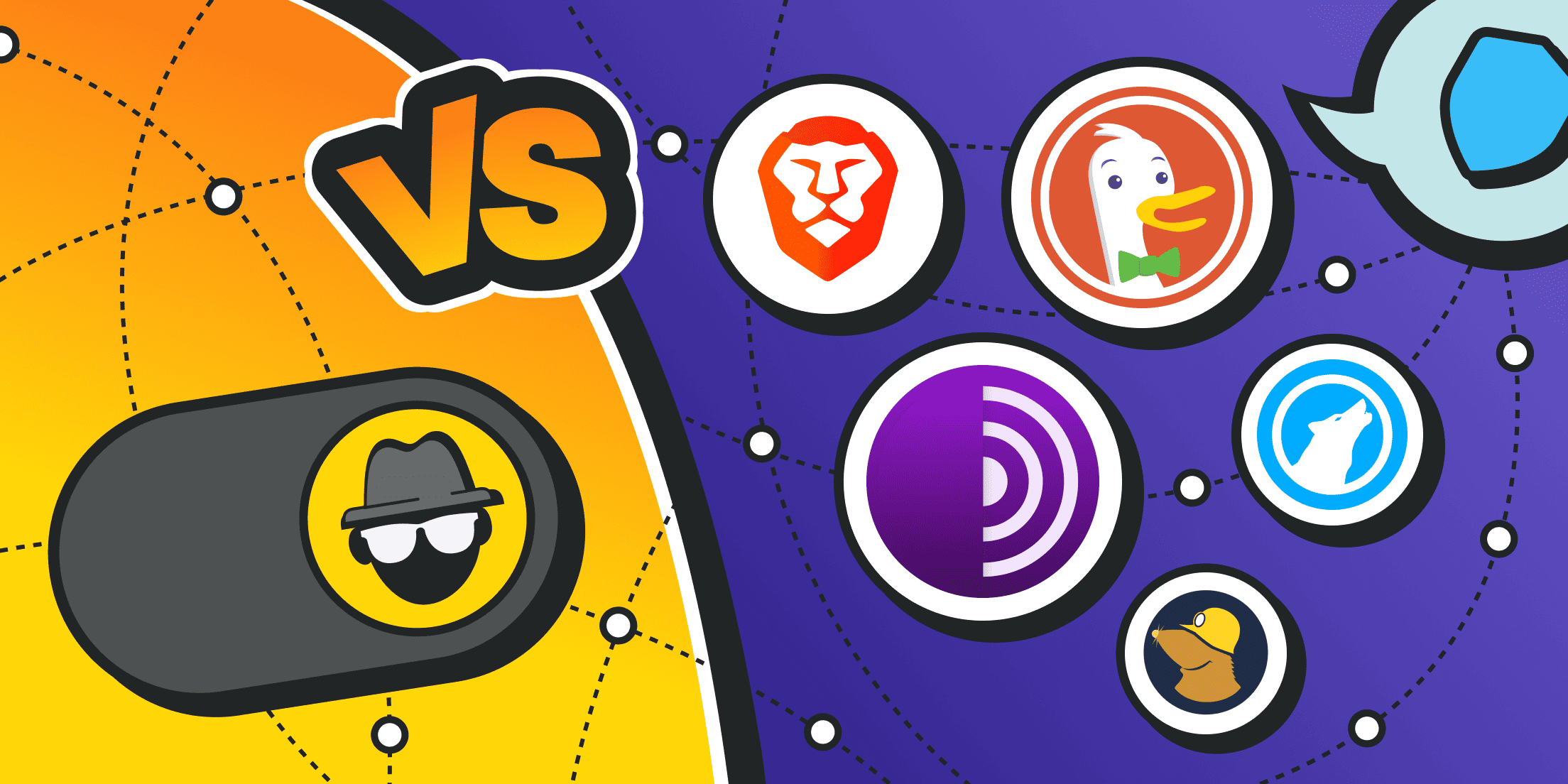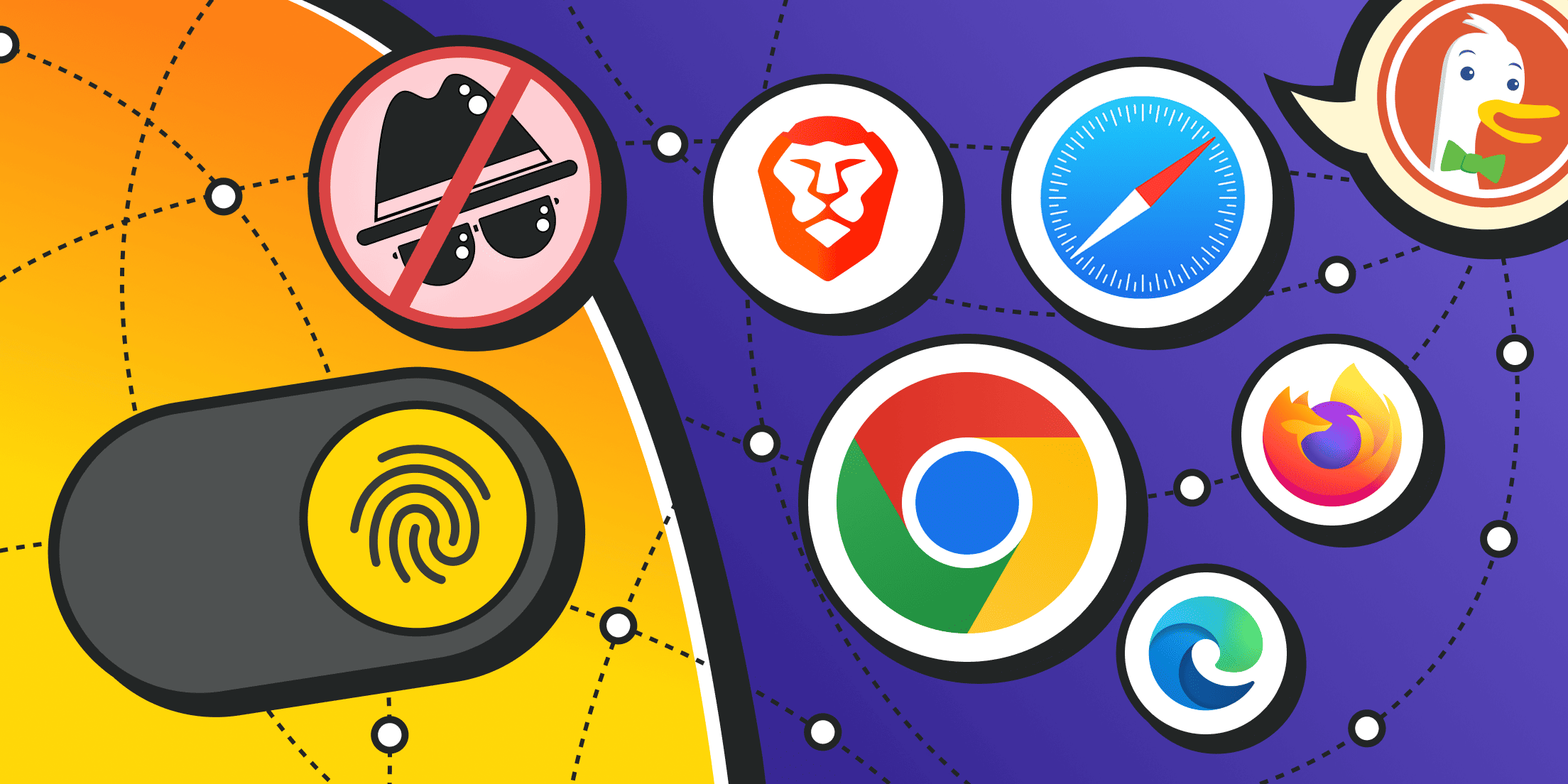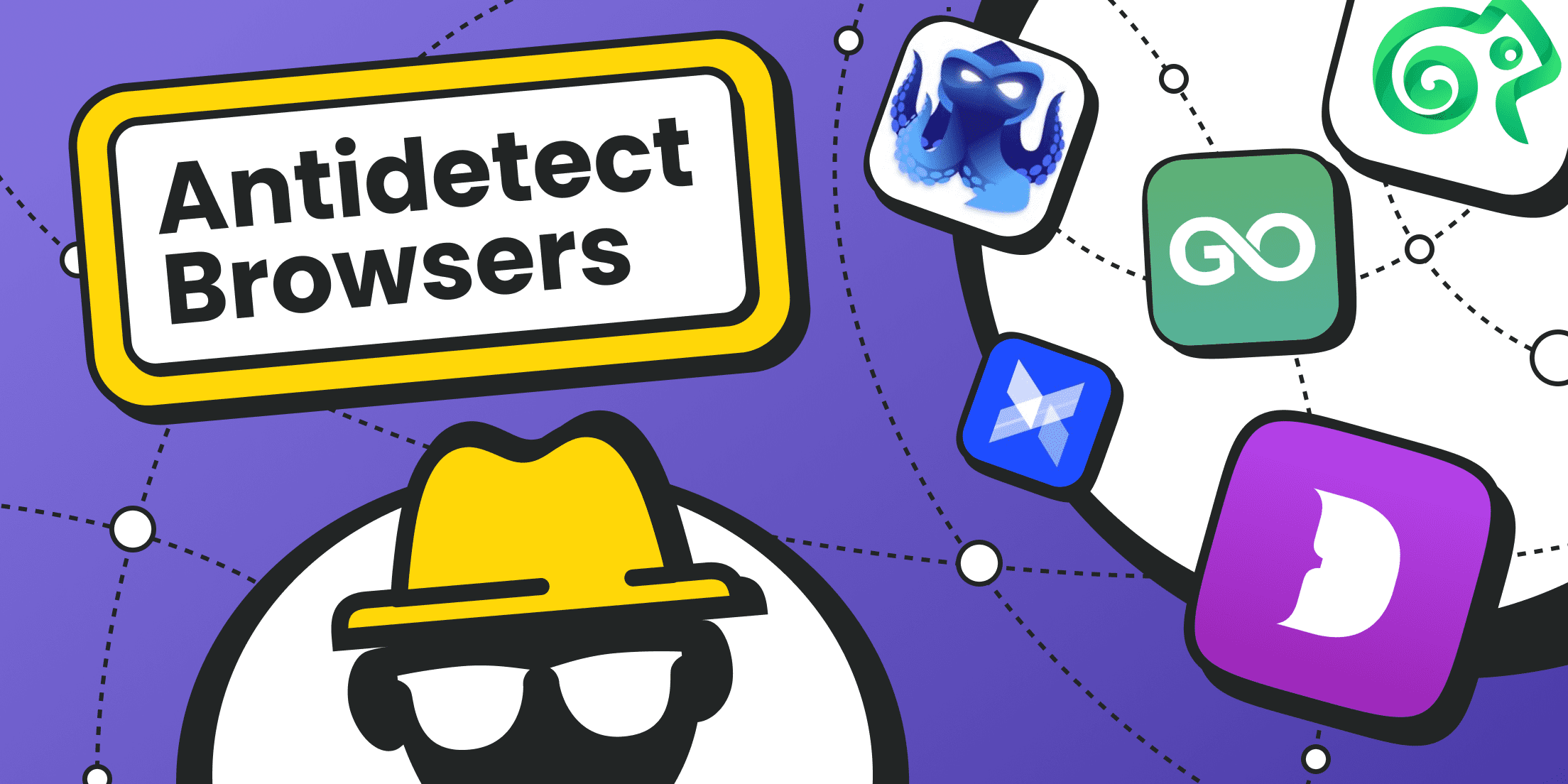Every day, we search, shop, stream, and message online — often without thinking twice. But in the background, dozens of invisible systems are watching. Trackers log what we click, advertisers build shadow profiles, data brokers trade our habits like currency, and even free Wi‑Fi networks can snoop on unencrypted traffic. As a result, many people are starting to worry about their digital footprints — and for good reason. The more we do online, the less control we seem to have over who sees it. Fortunately, a new kind of tool is gaining traction: the privacy-focused browser.
This guide compares a dedicated privacy browser with the familiar Incognito mode, shows where each one fits, and reviews five leading options. In this article, we explain when each option shines, and finish with setup steps anyone can follow. By the end, you will know which privacy-focused browser fits your routine, when Incognito is good enough, and how to tweak settings for maximum calm.
What Is a Privacy Browser?
A privacy browser is a full desktop or mobile application that rethinks how web pages load. Where a basic web browser simply requests files from a server, a privacy-focused browser layers extra shields between you and the site.
Because the term is new for many readers, let us cover the concrete goals:
- Limit commercial data tracking. A privacy-focused browser stops third‑party scripts — Facebook pixels, Google Analytics, fingerprint libraries — from planting unique IDs
- Minimize local traces during private browsing sessions. It wipes history, caches, and cookies automatically, so the next person who sits at your desk cannot peek.
- Harden the network layer. Some bundles include built-in VPN or Tor routing, turning the program into an encrypted web browser on the fly. Others let you point traffic through proxies when a VPN is blocked.
- Expose controls in plain sight. The main window usually shows shield icons, live counts of blocked trackers, and quick links to browser privacy settings so you can raise or lower the wall.
In short, the privacy-focused browser combines ad‑blocking, anti‑tracking, and connection masking in one place. Since it is a full program, you can keep it alongside your work browser; you do not need to uninstall anything.
Core Private Browsing Features
Although every vendor uses different marketing, most privacy-focused browsers share a core toolkit:
- Content blocker engine. Filters out ads, miners, and social‑media widgets before they run.
- Fingerprint randomizer or equalizer. Sites try to identify you by screen size, installed fonts, and GPU quirks. A privacy-focused browser spoofs or normalizes these values so thousands of users look the same, protecting user privacy.
- Cookie isolation. Third‑party cookies are disabled or confined to a single tab. When you close the tab, the cookie dies.
- Secure defaults. HTTPS‑only mode and modern TLS settings protect traffic from snoopers, turning each session into a tunnel.
- One‑click purge. A “new identity” or “forget” button lets you clear everything instantly — handy if you need to turn off privacy browsing for a quick login, then reset.
Each feature improves browser privacy, but together they form a wall that casual and even professional trackers struggle to climb.
Residential Proxies
Perfect proxies for accessing valuable data from around the world.
Popular Privacy Browsers
Market share numbers shift every quarter. Still, five names consistently appear in security forums as trusted tools for private browsing:
- Brave – a Chromium fork that swaps Google ties for its own ad platform.
- Tor Browser – the veteran anonymizer that bounces traffic through at least three volunteer relays.
- DuckDuckGo – a privacy-focused browser with built-in tracker blocking, HTTPS enforcement, and a one-click “Fire Button” to clear sessions.
- Mullvad Browser – built by the Tor Project and Mullvad VPN as a best friend to VPN tunnels.
- LibreWolf – a fork of Firefox with telemetry removed and uBlock Origin built in.
Each candidate is a privacy-focused browser, but their use cases differ. Brave feels like Chrome, Tor feels like a vault, Mullvad feels like a VPN companion, and LibreWolf feels like a laboratory run by volunteers, all offering unique approaches to protect user privacy.
Top Privacy-Focused Browsers
Below is a deeper dive into our five picks. A reminder: no single tool is the most secure browser for all people all the time, so test more than one privacy-focused browser if you can.
Comparison table
Below is a side-by-side snapshot of five private search-friendly browsers:
|
Browser |
Engine |
Default Tracker Block |
Native VPN/Tor |
Extension Support |
Cost |
|
Brave |
Chromium |
Aggressive |
Built‑in Tor tab + optional VPN |
Chrome Store |
Free; optional Brave VPN ≈ US $9.99 / mo |
|
Tor Browser |
Firefox ESR |
Strict |
Full Tor network |
Limited, curated |
Free |
|
DuckDuckGo Browser |
WebView (Blink/WebKit) |
Aggressive |
Optional paid VPN (mobile) |
None |
Free; Privacy Pro ≈ US $9.99 / mo |
|
Mullvad Browser |
Gecko |
Strict |
Best with Mullvad VPN |
Limited (fingerprint‑safe) |
Free; Mullvad VPN €5 / mo |
|
LibreWolf |
Gecko |
Aggressive |
None native |
Firefox Add‑ons |
Free |
Now, let’s dive into each secure browser one by one and see how these numbers play out in real‑world use.
Brave

Brave markets itself as the best browser alternative to Chrome for privacy seekers. By default, this privacy-focused browser blocks ads, cross‑site cookies, and fingerprint tricks. A small lion icon shows live counts of blocked items per page. The project also runs a private ad network that pays users in BAT tokens, though you can disable it under Rewards.
Under the hood, Brave sticks close to Chromium LTS, so Chrome extensions work. You adjust shields just as you tweak Chrome browser privacy settings. It's also one of the easiest entry points into private browsing for users who want stronger protection without changing their habits.
Pros of Brave:
- Quick install and minimal learning curve.
- Blocks most intrusive ads out of the box, raising browser privacy without extra add‑ons.
- Active development and frequent security patches.
Cons of Brave include:
- Some websites detect and fight aggressive blockers, causing layout breaks.
- Sync or reward systems may confuse newcomers who just want a quiet experience.
Who should pick Brave? This privacy-focused browser is ideal for students, freelancers, and parents who need a protective yet familiar platform.
Here’s how to get started with Brave if you're using it for the first time:
- Open Settings → Shields and read each toggle aloud. This will help you quickly understand what Brave is blocking and how each setting affects your browsing experience.
- Visit three favorite news sites to see the difference in tracker counts. The lion icon in the address bar shows how many ads and trackers are blocked on each page — it’s eye-opening.
- You can create a second profile labeled “Shopping”. This keeps product searches separate from your main activity and helps avoid personalized pricing or targeting.
Tor

If someone whispers about the most secure browser, chances are they refer to Tor Browser. This privacy-focused browser routes each request through three nodes: an entry guard, a middle relay, and an exit relay. Every hop peels one layer of encryption, much like the layers of an onion.
Tor blocks most JavaScript tricks by default, resists fingerprinting with a uniform window size, and resets its circuit on demand.
Pros of Tor Browser:
- Near‑anonymous routing hides IP and location.
- Uniform fingerprint makes users blend into a crowd.
- Open‑source audits and academic scrutiny improve trust.
Cons of Tor Browser:
- Slower page loads due to multi‑hop routing.
- Some sites block Tor exit nodes or trigger extra captchas.
Who should pick Tor Browser? Journalists, activists, and travelers in censored regions. It is the privacy-focused browser for high‑risk situations.
If you’re new to Tor Browser, here’s what to do first to stay private and in control:
- Keep the security slider at Safer unless a site refuses to work. This setting disables risky scripts and media by default, giving you stronger protection without breaking most websites.
- Close and reopen the browser between distinct research tasks. Each session starts fresh, which helps prevent sites from linking your activity across topics.
- Avoid logging in to personal accounts that can identify you outside Tor. Services like email, banking, or social media can de-anonymize you, defeating the purpose of using Tor.
DuckDuckGo

DuckDuckGo browser is a privacy-focused browser from the team behind the DuckDuckGo search engine. Its goal is simple: give users “privacy, simplified.”
Out of the box it blocks hidden trackers, enforces HTTPS, and shows you a real-time Privacy Grade so you can see which sites behave. A single “Fire Button” clears tabs, cookies, and history in one click, while Global Privacy Control tells websites not to sell or share your data. Recent desktop builds add on-device AI features, such as private summarisation, that run locally, never in the cloud.
Pros of DuckDuckGo browser include:
- Tracker blocking, HTTPS enforcement, and ad protection are enabled by default, no setup needed.
- The Fire Button lets you wipe everything instantly after a sensitive session.
- Optional Email Protection hides your real address behind “@duck.com” aliases.
Cons of DuckDuckGo browser:
- No extension support on desktop yet; you’re limited to built-in features.
- Fewer advanced settings than LibreWolf or Brave, which may disappoint power users.
- Optional paid VPN (part of “Privacy Pro”) is currently mobile-only.
Who should pick DuckDuckGo browser? Anyone who wants a straightforward, maintenance-free privacy-focused browser, especially on mobile, without digging through long settings menus.
Here are some tips for using DuckDuckGo:
- Tap the Fire Button after checking your bank or email to erase all traces in one move.
- Enable Global Privacy Control under Settings → Privacy to signal that you opt out of data sharing.
- Try Email Protection: create an “@duck.com” alias for newsletters so your real inbox stays hidden.
Mullvad Browser

Mullvad Browser mirrors Tor Browser but skips Tor routing, assuming you run a VPN. Its fingerprint equalization means Mullvad customers look alike to advertisers — it boosts anonymity inside the VPN tunnel.
Pros of Mullvad browser:
- Strong fingerprint defense with VPN flexibility.
- Clear warning bar when VPN is not active.
- No telemetry or sponsorship ties.
Cons of Mullvad browser:
- Designed around the Mullvad VPN, so features may feel limited on other VPNs.
Who should pick the Mullvad browser? Frequent travelers who already pay for Mullvad VPN and want a privacy-focused browser that pairs perfectly.
Here are some getting started tips:
- Launch the VPN first; the browser highlights status in yellow if you forget. Mullvad Browser is designed to work with a VPN, and it warns you if you're not protected.
- Keep “Check for updates” enabled because releases quickly incorporate Tor patches. Updates include important privacy and security fixes.
- Use the built‑in New identity button between tasks. This clears cookies and resets session data, helping you stay anonymous across different activities.
LibreWolf

LibreWolf is a community‑driven fork that removes telemetry, adds uBlock Origin, and enforces stronger defaults. The result is a privacy-focused browser that feels like Firefox yet answers to no corporation.
Pros of LibreWolf:
- Rapid updates, often hours after upstream patches.
- Hardened user.js file neutralizes many tracking tricks.
- Active, transparent community.
Cons of LibreWolf:
- No automatic extension install prompts; manual download required.
- Some corporate sites complain about hardened settings.
Who should pick LibreWolf? Open‑source enthusiasts and anyone asking what is a secure browser without corporate ties.
If you’re new to LibreWolf, here’s what to do first:
- Join the LibreWolf Matrix room. This is the project’s main community and support space. You’ll get real‑time updates about new releases, bug fixes, and privacy changes — straight from the developers. It’s also a good place to ask questions if you get stuck.
- Keep extensions to a minimum. Every extension you install can slightly change your browser’s fingerprint, making you more identifiable online. Stick to a small number of trusted add‑ons (like uBlock Origin, which comes preinstalled) to keep your fingerprint as uniform and anonymous as possible.
- Review about:preferences#privacy after updates. LibreWolf is regularly updated with new privacy patches and improvements. After each major update, open the internal settings page (about:preferences#privacy) to check whether any new options have been added or changed.
Worldwide Coverage
5 continents, No limits
Access our proxy network with over 200 locations and over 10 million IP addresses.
What Is Incognito Mode?
Incognito mode (Private Window, InPrivate, Secret Tab — each brand prefers its own badge) is a disposable workspace inside your everyday browser. When you open one of these windows, the program flips a few internal switches:
- The browser stops saving visited pages to the main history list.
- File names don’t appear in the download manager after the session ends (though files themselves stay on your disk).
- Temporary cookies are stored in RAM, not on your hard drive, and disappear when the window closes.
- Most extensions are disabled by default unless you manually allow them.
- The browser won’t remember anything you typed in search bars, login fields, or forms.
But remember that your IP address doesn’t change, traffic still passes through the usual internet route, and your network provider can still log everything. In short, Incognito clears up local messes, but does little to protect you from outside observers.
What Incognito Protects
Incognito offers convenience privacy — just enough cover to stop the next user of the same machine from retracing your steps. Close the window and the address bar no longer autocompletes that surprise‑party search. The YouTube sidebar forgets the song loop you played on repeat. Even form data, like an email address typed on a public kiosk, evaporates.
For many households, this is exactly what they need: for example, there won’t be any unexpected spoilers about gifts for upcoming holidays. It is also useful in office meeting rooms where multiple colleagues log in to the same conference PC. Local clutter stays local and vanishes on exit.
What Incognito Doesn’t Protect
Incognito is not a true privacy browser and never claims to be. Your public IP address remains unchanged, so websites still know roughly where you are. Third‑party trackers and ad networks continue to fingerprint your device by screen size, language settings, or installed fonts. Corporate firewalls still record every domain you visit.
The browser’s own makers may also receive telemetry unless you disable it in browser privacy settings. In short, Incognito hides your tracks from roommates, not from the internet at large. If you need stronger shields, say you research medical symptoms, investigate corruption, or use public Wi‑Fi in cafés, you will want a dedicated privacy-focused browser or a trusted VPN layered on top.
Another option is to buy proxies and pipe your traffic through them, but that works best alongside a hardened browser.
7 Critical Differences You Should Know

Below is a closer look at seven gaps between Incognito mode and a dedicated privacy-focused browser:
- Program depth. Incognito is a mode inside your normal browser; a privacy-focused browser is a standalone program designed around secrecy. Switching to Incognito is like putting on sunglasses – attackers still see your face. Moving to a privacy-focused browser is like stepping into a private room with shields on the windows. Private browsers such as Tor create new network routes, while Incognito only hides local dust.
- Tracker blocking. Incognito loads trackers as usual, while private browsers block or neuter them before they connect. That means fewer pop‑up ads, lower data usage, and fewer surprises the next time you open social media. Tests by independent labs show a 20–40% drop in background requests once a privacy-focused browser engages its shields.
- Fingerprint surface. A privacy-focused browser spoofs or standardizes fingerprints; Incognito leaves them intact.
- IP masking. Some privacy-focused browsers hide your IP via Tor or VPN; Incognito never changes it.
- Data retention timing. Incognito clears data on close; a privacy-focused browser can auto‑purge per tab, per time interval, or on demand. You can leave the window open all week and still avoid a build‑up of cookies because the cleaner runs in the background.
- Extension discipline. Incognito lets many extensions run unless you disable them; a privacy-focused browser often runs without extensions or with a curated set. Extensions can be helpful, but they can also leak. A privacy-focused browser takes a stricter stance, reducing the chance that a rogue extension bypasses shields.
- Audit transparency. Privacy browser projects publish source code and audit logs; Incognito relies on corporate policy. If a developer finds a bug in Brave or LibreWolf, they can submit a patch the same day. Corporate modes undergo internal testing, but the timeline is opaque. Private browsers thrive on public review, which accelerates fixes and builds trust.
When to Use a Privacy Browser vs Incognito Mode

Even though both tools help you stay more private online and support private browsing habits, they serve different purposes.
Incognito mode is built for quick, local privacy — the kind that protects you from someone else who uses the same device. A privacy-focused browser, on the other hand, is designed to protect you from companies, advertisers, websites, and even governments that want to track you online. It offers a much deeper level of protection, often with tools like tracker blocking, private search, fingerprint protection, and encrypted connections.
Your choice depends on the context: what you're doing online, how sensitive it is, and who might have access to your activity, whether it's someone at home, on the network, or behind the websites you visit.
Here are some real‑life examples to help you understand when each option makes the most sense:
- Shopping for gifts on a shared PC. Incognito is enough to hide history from family members. It prevents your partner from seeing product pages in the browser history or autocomplete suggestions for "wedding ring" or "sneakers size 10."
- Researching sensitive health issues. Use a privacy-focused browser so ads, search engines, and insurance companies cannot profile you. Regular browsers often leak this kind of information to trackers, which can then be used to target you later.
- Logging in to personal banking on office Wi‑Fi. Use a privacy-focused browser with HTTPS‑only mode enabled, and ideally pair it with a VPN. This shields your credentials from corporate firewalls or snooping on unsecured networks.
- Checking a travel schedule quickly on a friend’s laptop. Incognito is fine here. You’re not entering personal logins or searching for sensitive topics. The session will disappear when you close the window.
- Whistle‑blowing, activism, or journalism. Only a hardened privacy-focused browser like Tor offers realistic defense. These tasks require full IP masking, fingerprint resistance, and secure, anonymous routing.
How to Set Up a Privacy Browser
Even if you have never installed additional software before, our instructions will help you easily set up a privacy browser:
- Download the official installer from the vendor website, not from a random mirror. Fraudulent copies may contain spyware.
- Install using default settings, then open the app. First‑run wizards usually ask whether you want standard or strict shields; beginners can pick standard.
- Tour the shields before your first private browsing run. Most privacy-focused browsers display a panel summarizing blocked items. Watching the numbers rise teaches just how crowded a modern webpage can be.
- Customize protections page by page. Some sites break under strict rules, so lower shields only for the domains you trust. This habit keeps you in control and improves browser privacy settings literacy.
- Sync bookmarks if the browser offers an encrypted sync option, or import a read‑only HTML bookmarks file. You can use a browser to keep research links separate from work links, reducing profile overlap.
- Update regularly. Security fixes arrive often. Keeping the privacy-focused browser current is as important as choosing it.
- Test your new setup on auditing sites. The Electronic Frontier Foundation’s “Cover Your Tracks” rates fingerprint uniqueness, while privacy forums and user communities offer tips on fine‑tuning your browser settings.
- Educate family members. Installing a privacy-focused browser on a shared PC only helps if others know when to open it.
- Review shields every few months. Software evolves, new settings appear, and old trackers change tactics. Staying curious keeps your defenses sharp.
Conclusion & Expert Recommendations

A privacy-focused browser is less a gadget and more a daily habit: open the right tool, keep it updated, and treat every click as a choice about exposure and user privacy. Incognito mode is handy for clearing crumbs on the local machine during short private browsing sessions, but it will never out‑perform a privacy-focused browser.
Here’s a simple list of tips that experts recommend. Try them out once, check back every few months, and you’ll keep your online activity a lot more private and secure:
- Decide which privacy tool matches your workflow and risk level.
- Explore privacy settings, disable telemetry, and enable HTTPS‑only.
- Remove every extension you don’t actively use.
- Keep separate profiles for banking, shopping, and social media.
- Use sites like coveryourtracks.eff.org to spot fingerprint leaks.
- Turn on auto‑updates or set calendar reminders for manual checks.
- Help others answer what is the best private browser by passing along this article and your own experiences.
Stay curious, update regularly, and treat privacy like hygiene rather than a one‑time project. The effort is small, but the calm that follows is enormous.