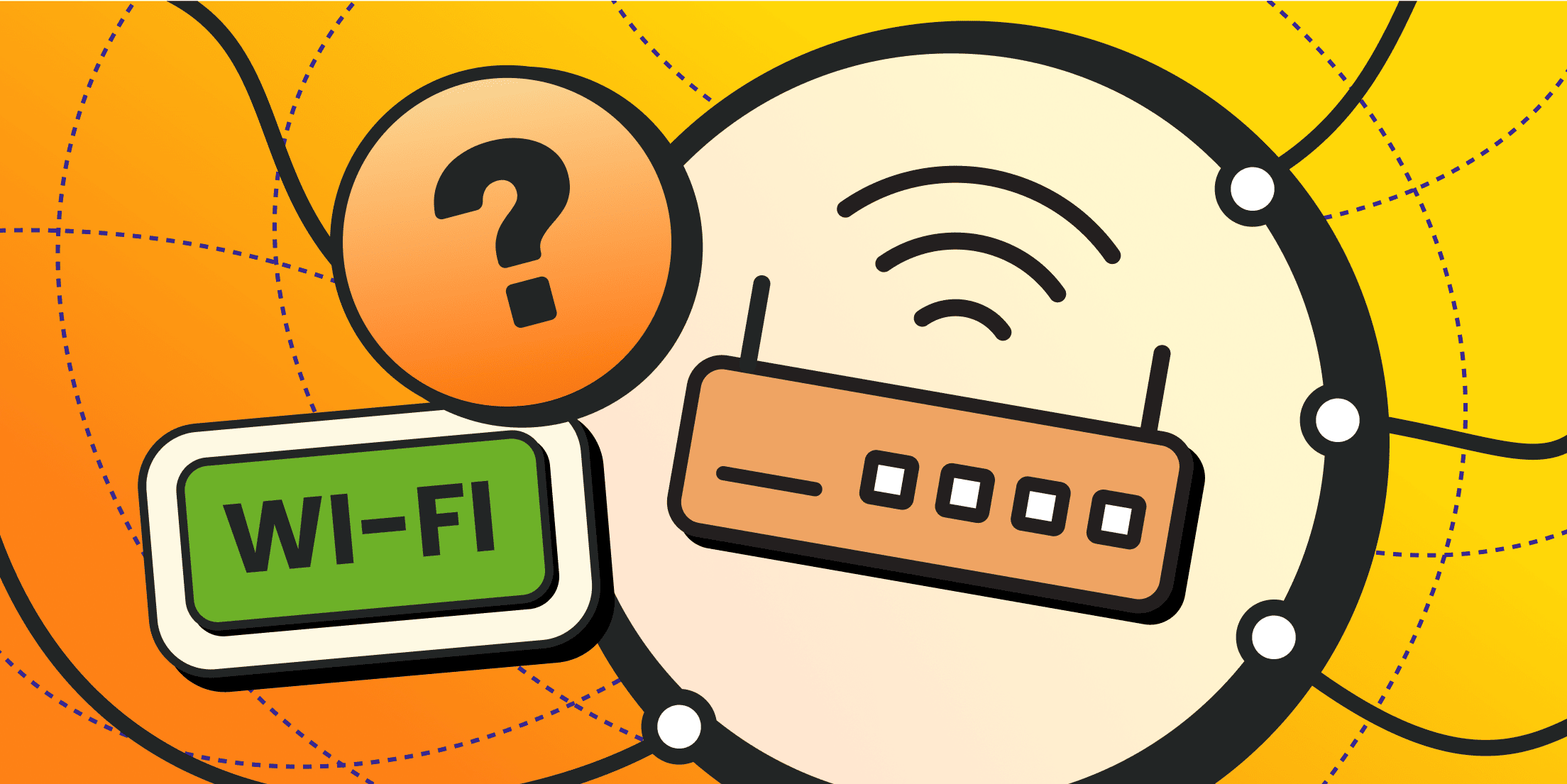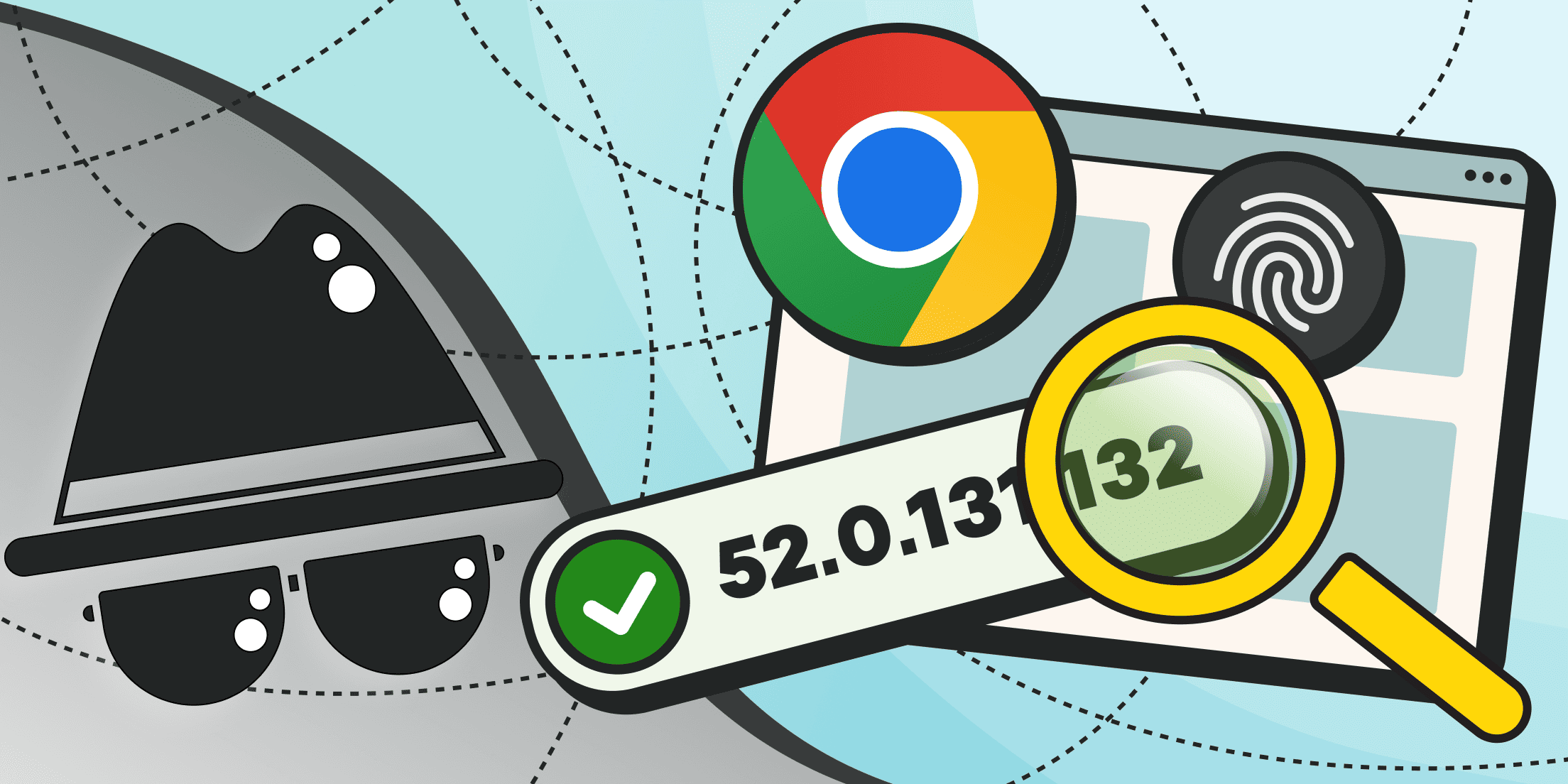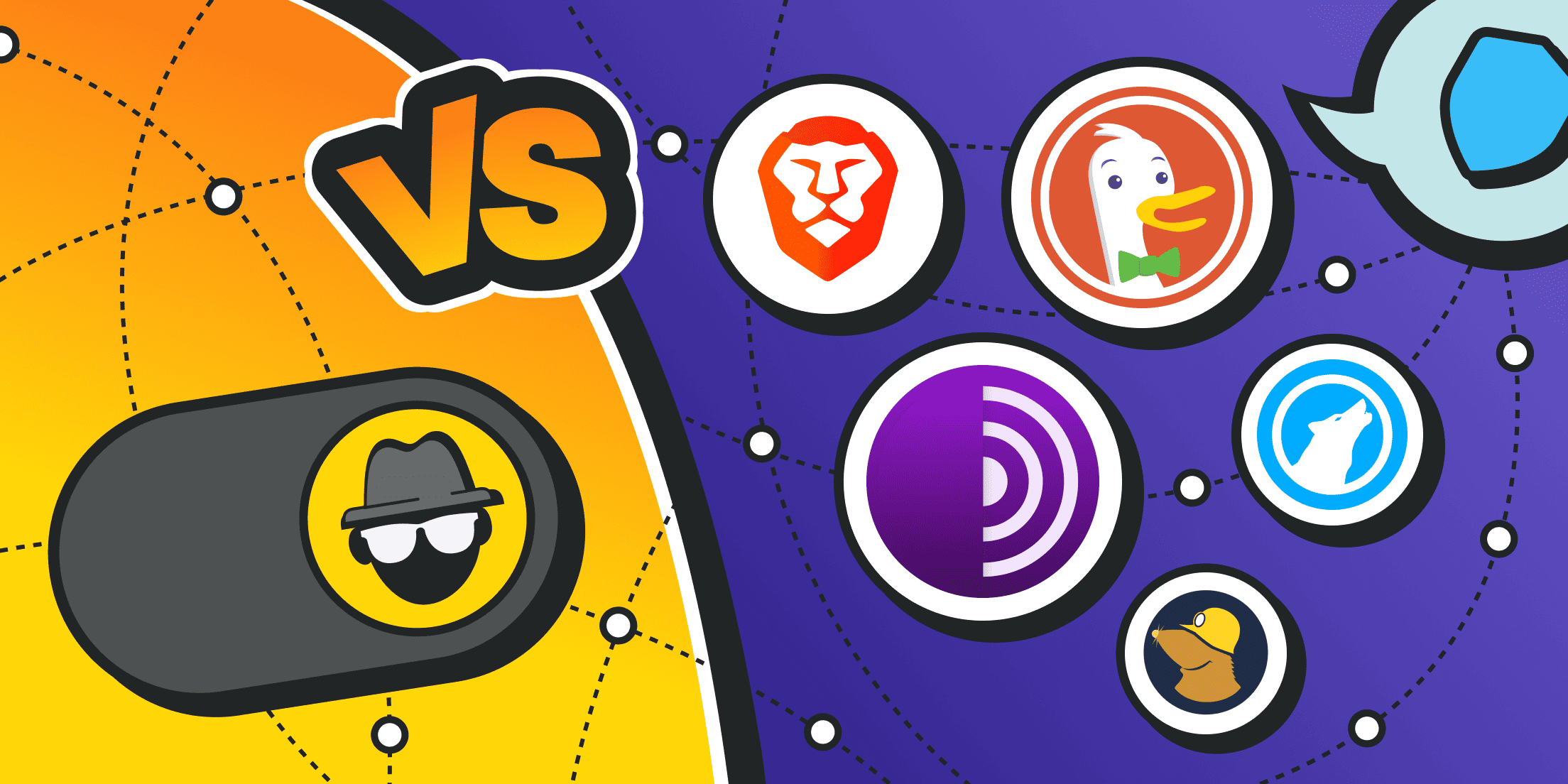If you’ve forgotten your Wi-Fi password, can’t connect a new device, or are experiencing network errors, it’s helpful to know how to find and manage your network security key. This small detail plays a significant role in securing your online connection and devices. This guide breaks down a network security key, how to locate it on any device, and how to change it when needed.
What Is a Network Security Key?
A network security key is the secret code — usually a string of letters, numbers, and symbols — that lets your laptop, phone, or smart TV join a protected wireless network. It is sometimes called a Wi-Fi password, network key, or security key for Wi-Fi. No matter the nickname, the role is the same: authenticate legitimate users and encrypt the traffic that flows between your gadgets and the router. This lock-and-unlock mechanism prevents bad actors from eavesdropping or hijacking your internet connection.
How did it all begin? As Wi-Fi spread in the late 1990s, engineers realized eavesdroppers could lurk outside buildings with cheap antennas. They responded by iterating on encryption algorithms, making each version harder to crack than the last:
- WEP (Wired Equivalent Privacy). Introduced in 1997, WEP aimed to give wireless links the privacy of wired ones. Today, WEP keys can be cracked in seconds — on modern hardware, it takes no more than a minute. If your router still offers WEP, upgrade the firmware or replace the device.
- WPA (Wi-Fi Protected Access). A 2003 stopgap that swapped in the TKIP algorithm, plugging the biggest WEP holes. While better, WPA still relies on pieces of WEP and is vulnerable to dictionary attacks, especially if the network security code is short.
- WPA2. This standard was introduced in 2004 and uses strong AES encryption, the technology trusted by banks. Most home routers operate in WPA2-Personal mode by default, where connecting simply requires entering a password rather than using complicated certificates. The security of your network largely depends on how strong your password is, so choose it carefully.
- WPA3. Finalized in 2018, WPA3 uses the Simultaneous Authentication of Equals (SAE) handshake to block offline dictionary attacks and provides forward secrecy, so captured data stays unreadable even if the key is stolen later. Some capabilities need newer hardware, but if your router offers a firmware toggle, enable it and create a fresh network security key.
What Does a Network Security Key Look Like?
On phones and laptops it first appears as a row of dots or asterisks until you tap “Show” or click the eye icon; once revealed, it’s just a string of letters, numbers, and perhaps a few symbols — no different from any other password. Many routers print the same key on a label marked “WPA2‑PSK” or “Wi‑Fi Password,” and mobile hotspots display it in settings or as a handy QR code.
How to Find Network Security Key on Windows

If you’re using a Windows computer, there are two simple ways to check your network security key: through the system settings or by entering a quick command. Either method will show you the Wi-Fi password, so you can connect another device or configure your proxy connection.
Tip. For Wi‑Fi connections that require extra privacy, residential proxies are the best choice. Their IP addresses come from real internet providers, so your traffic appears as regular home user activity. You can buy residential proxies and connect them to your network in just a few clicks.
Using Network Settings
Navigating menus feels friendlier than typing commands. Begin by checking the taskbar: if the Wi-Fi icon shows connected status, Windows has already saved your network security key.
Note for Windows 11 users: In Windows 11, the path begins with Settings → Network & Internet → Advanced network settings → More network adapter options. Then continue with the steps below:
- Click the Wi-Fi symbol, choose Network & Internet settings, and wait for the window.
- Under Status locate Network and Sharing Center; this classic panel never truly disappeared.
- Next to Connections, click your Wi-Fi name. A new dialog titled Wi-Fi Status opens.
- Choose Wireless Properties, switch to the Security tab, and tick Show characters — a confirmation pop-up may challenge you for administrator rights.
- The box labeled Key Content reveals your network security key. Keep that window open while you type the password into other gadgets, or paste it into a secure note.
A brief note on privacy: once the characters are visible, anyone glancing over your shoulder can steal them. Always lock your screen afterward.
Professional Support
Our dedicated team and 24/7 expert support are here to keep you online and unstoppable.
Command Prompt Method
Command Prompt helps if the graphical path refuses to load due to a corrupted control-panel applet or restricted kiosk mode.
Right-click- Start and select Windows Terminal (Admin) or Command Prompt (Admin).
Enter the command:netsh wlan show profile name="YourNetworkName" key=clear - Replace YourNetworkName with the SSID exactly as it appears in the Wi-Fi list.
- Press Enter. Windows prints dozens of lines. Scroll until you see Security settings followed by Key Content.
- Copy the value; that string is your network security key.
You can script this action in a batch file to export keys from several laptops before rotating Wi-Fi credentials at the office. Just remember to transmit the file through an encrypted channel so the keys do not leak.
How to Find Network Security Key on macOS

macOS hides nearly every password in Keychain, Apple’s encrypted vault. But some users prefer the newer System Settings. We will double the guidance for both routes, ensuring you never feel lost.
Using Keychain Access
Keychain stores website logins, VPN certificates, and yes, your Wi-Fi passphrases. By unlocking one entry, you can read the text version of the network security key.
- Open Finder → Applications → Utilities → Keychain Access.
- In the sidebar choose System (not login), because Wi-Fi entries live there.
- Use the search bar at the top-right to type your network’s SSID. Matching items appear in the top pane.
- Double-click the correct name. A window shows Kind: AirPort network password.
- Tick Show password; macOS asks for your administrator password or Touch ID.
- Upon approval, the network security key appears in the text field. You may now AirDrop the string to an iPad or paste it into a proxy configuration profile.
If multiple items share similar names, verify the Account field — it should mirror the SSID exactly.
System Preferences Method
Some people avoid Keychain because they fear tampering with certificates. For them, the Settings panel offers a calmer route. Before the list, note that Apple changed menu names in macOS Ventura and Sonoma, so we cover both old and new labels.
- Click the Apple logo → System Settings (Ventura and newer) or System Preferences (Monterey and earlier).
- Select Network in the sidebar, then click Wi-Fi.
- Hit Details… or Advanced… depending on OS version. A sheet pops up listing every SSID you have joined.
- Highlight your network, then click the i button or simply double-click it.
- In the following pane look for a field labeled Password; press the eye icon, authenticate, and the network security key appears.
If you do not see the network in that list, it means the Mac never joined, or you recently cleared the record. Connect once so macOS saves the credentials, then repeat.
How to Find Network Security Key on Mobile Devices

Smartphones move with us, so retrieving the network security key on the go can save a camping trip when the laptop refuses to browse or when a borrowed proxy app needs the Wi-Fi password. Because Android and iOS handle security differently, we cover each in detail.
Android Devices
Android offers a friendly share-feature that surfaces the key alongside a QR code. Why the QR code first? Because scanning is faster than typing on tiny screens, and routers with dodgy firmware sometimes mangle special characters.
- Make sure you are already connected to the desired Wi-Fi network; otherwise, Android will not reveal the key.
- Navigate to Settings → Network & Internet → Wi-Fi.
- Beside your SSID tap the little gear icon. On some skins, an arrow or info circle occupies the same spot.
- Choose Share. If your phone supports fingerprint or face unlock, it will prompt you.
- A QR code now fills the screen. Underneath, in plain text, sits the network security key. Share the QR with a friend’s camera or copy the string.
When you enable your phone’s personal hotspot, Android generates a separate network security key for the hotspot. You can edit that field to something memorable instead of the random alphanumeric default.
iOS Devices
Apple keeps Wi-Fi keys under tight wraps on iPhone and iPad. There is no native button to reveal the password, but you have two reliable detours.
Method 1: Sync with a Mac
If the same Apple ID signs into a Mac, iCloud Keychain silently copies the Wi-Fi credentials. Open Keychain Access on the Mac (as described earlier) and fetch the network security key. This method is quick if you already own a MacBook.
Method 2: Router Admin Page
- Still on the iPhone, open Settings → Wi-Fi and tap the blue i beside your network.
- Note the Router IP address (often 192.168.0.1 or 192.168.1.1).
- Launch Safari, type that IP, and press Go. Login fields appear.
- Enter the router’s admin credentials (sometimes on a sticker) and browse to Wireless Security. The network security key appears in plain view.
If your workplace enforces a web proxy, disable it temporarily (Settings → Wi-Fi → HTTP Proxy → Off) or Safari may refuse to load the router interface.
How Do You Change Your Network Security Key
Changing your network security key helps keep your network safe, for example, if you realize someone is using your internet without permission or if you've lost devices where the password was saved. The exact menus vary among router brands, yet the overall roadmap stays constant. Before we dive into bullet points, remember that any modification disconnects every device until you update it:
- Log into the router. Type the router’s IP into a browser while connected via Ethernet or current Wi-Fi. Use the default admin credentials if you never changed them; then immediately change those too.
- Find Wireless Settings or Security. The tab might read Wireless, Wi-Fi, or Network Security. Sub-pages often split 2.4 GHz and 5 GHz bands; if so, edit both.
- Select WPA2-Personal or WPA3-Personal. WEP and basic WPA belong in museums.
- Enter a new passphrase. Aim for 14-16 characters at minimum: random words plus digits and punctuation. A manager like Bitwarden can suggest one.
- Save and reboot. Some routers restart automatically; others need a power cycle.
- Reconnect devices. Phones will pop up dialogs asking for the fresh network security key. This is a good moment to cull forgotten gadgets cluttering the client list.
Helpful tip: Many routers let you generate a QR code or NFC tag with the new Wi-Fi security key. Print it out and stick it under the router so you can quickly share the password with guests.
Residential Proxies
Perfect proxies for accessing valuable data from around the world.
Best Practices for Strong Passwords
The router’s encryption may be bulletproof, but an attacker needs no bullets if your network key for Wi-Fi reads 12345678. Here are some tips that will improve your security:
- Length over complexity. A 20-character phrase like “Sunset-Cactus-Bicycle-77” shrugs off brute-force attempts better than “P@ssw0rd!”.
- Mix vocabulary. Combine unrelated nouns, verbs, and a sprinkle of digits or symbols.
- Avoid personal trivia. Pets, birthdays, or the street you grew up on appear in social-media posts; attackers feed that data into guess lists.
- Rotate on a schedule. Even AES can’t help if someone phishes the key. Change the network security key every six months or after visitors leave.
- Store safely. A password manager locks keys behind one master passphrase and syncs across devices, so you never text the password in plain sight.
- Use a guest network. Isolate visitors and smart appliances behind their own SSID; they get internet, you keep peace of mind. This separation is the key in network security architecture for many businesses.
Troubleshooting Common Issues with Network Security Keys
When Wi-Fi refuses to connect, frustration bubbles quickly. Let’s expand on the two most frequent culprits, weaving in details you can act on before resorting to service calls.
Forgotten Keys
Forgetting a network security key is human. Before pressing the router’s factory-reset pin, attempt retrieval:
- On Windows or macOS, follow the earlier steps to expose saved passwords.
- Peek at the router’s underside; the default network security keys often remain printed there.
- Log into the router via Ethernet with admin credentials and set a fresh password.
If none above works, a reset is the nuclear option. Hold the pin 10-15 seconds; the router reboots with defaults, including the printed password. Configure a unique key afterward to avoid repeating the cycle.
Connection Problems Related to Security Keys
Sometimes devices see the network but reject the security key for Wi-Fi you supply. Causes and cures:
- Typo or hidden character. Smartphones autofill spaces when copying. Re-type manually.
- Mismatched encryption. If the router is on WPA3 but your eight-year-old printer only supports WPA2, either update the firmware or enable transitional mode that supports both.
- Cached settings. Delete the Wi-Fi profile, restart the device, then reconnect using the correct network security key.
- Proxy or VPN conflict. Certain proxies intercept DNS handshakes and can mimic connection failures. Disable the proxy, join Wi-Fi, then re-enable.
These steps solve nine out of ten calls that IT desks receive about Wi-Fi.
Conclusion and Final Recommendations

Now that you understand what a network security key is and how it works, it’s time to put that knowledge to use. Here’s a quick checklist to help you apply what you’ve learned:
- Need to find your Wi-Fi password? Use the built-in tools on Windows (Network Settings or Command Prompt), macOS (Keychain Access or System Settings), Android (QR code in Wi-Fi settings), or iOS (via a synced Mac or your router’s admin page).
- Changing your network security key? Log into your router’s settings, choose WPA2 or WPA3 security, and set a strong, unique password that’s at least 12–16 characters long.
- Forgot your key? Try to retrieve it from a connected device before resetting the router.
- Setting up a hotspot? Make sure the network security key for hotspot is easy enough to remember, but hard for strangers to guess.
- Using public networks or shared access points? Consider routing traffic through a proxy or VPN to add another layer of protection.
- Troubleshooting errors? Check for typos, device compatibility with WPA2/WPA3, or potential conflicts caused by saved settings or active proxy servers.
Treat your network security key like a bank PIN — unique, private, and updated whenever circumstances change. Keep it strong, keep it secret, and you’ll keep intruders off your connection.