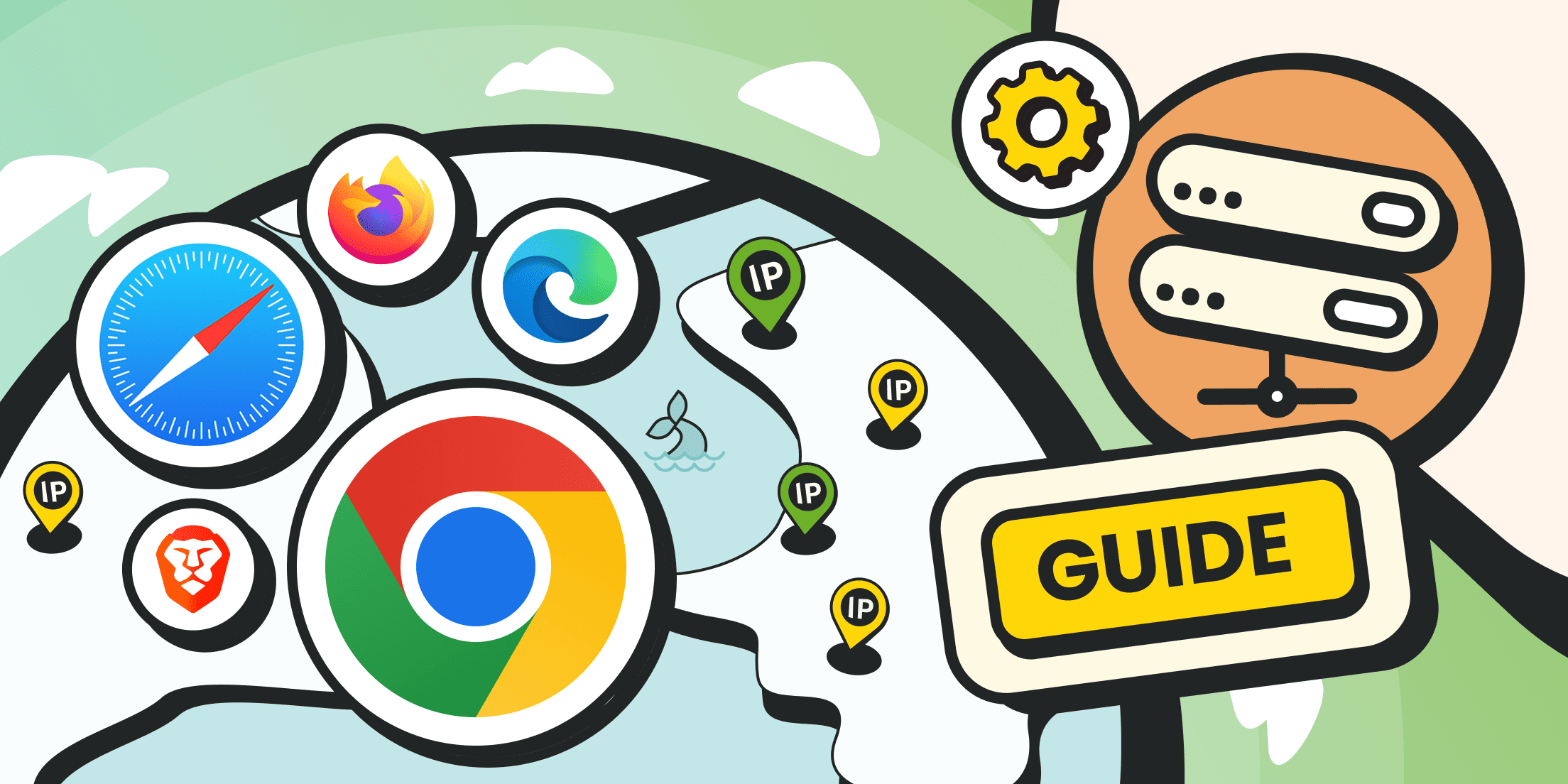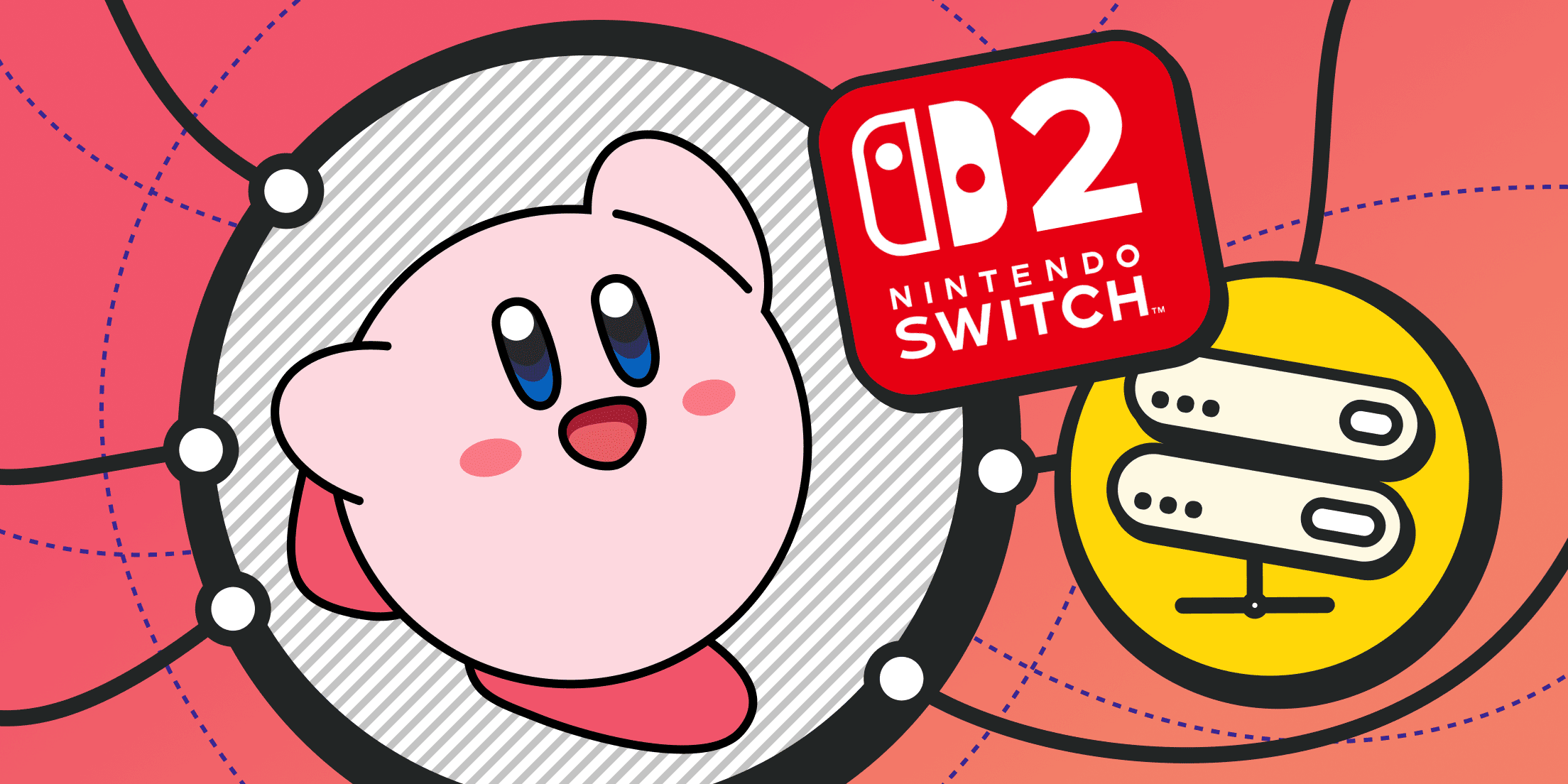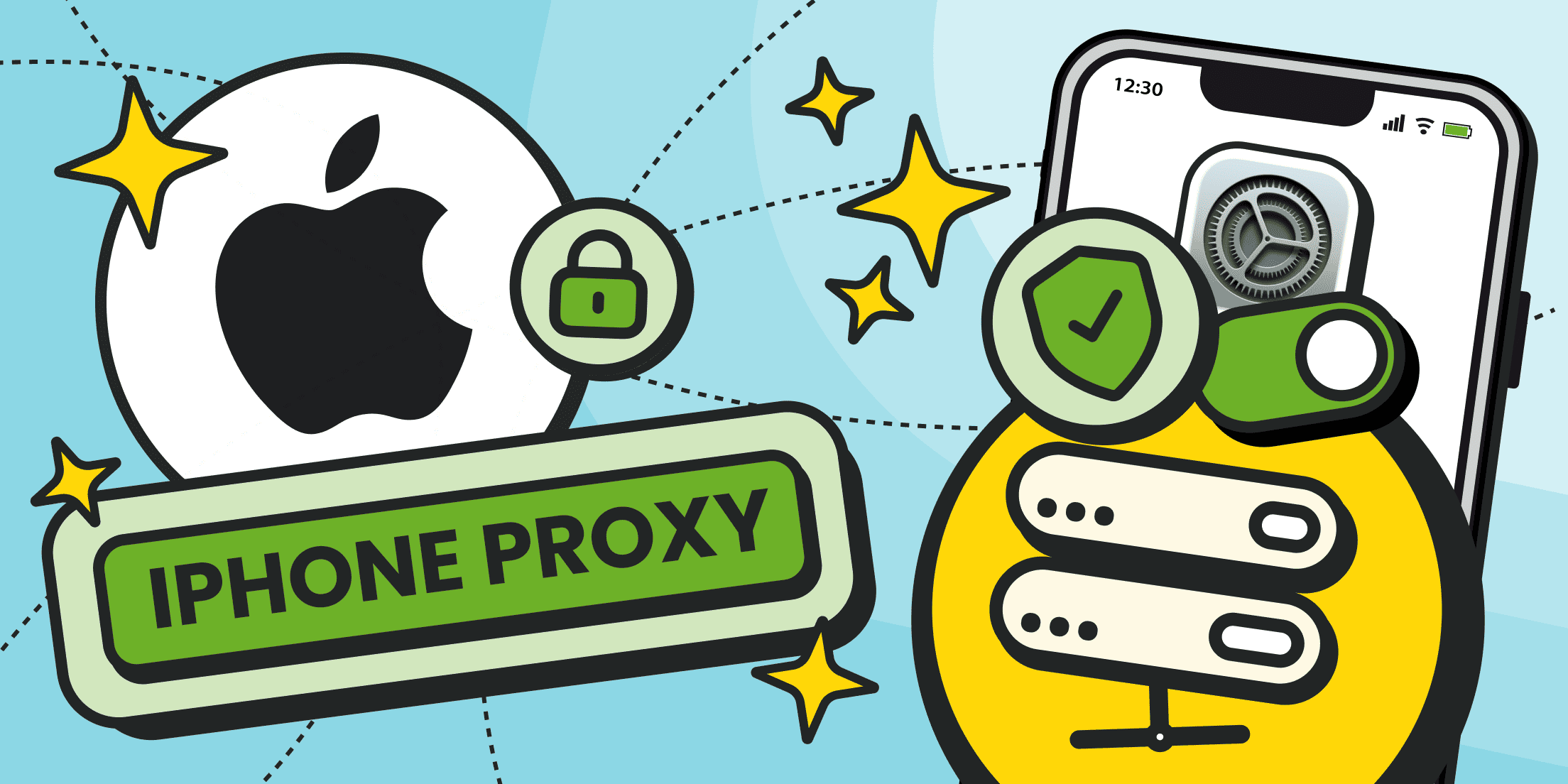If you’ve landed here, chances are you care about online privacy. One of the easiest ways to protect your data and location while browsing is to use a proxy server in your browser.
While proxies are often used in scrapers, libraries, and advanced scripts, they also work perfectly in regular browsers, and that’s what we’ll focus on here. If you already know how to choose the right proxy for browsing, feel free to skip ahead to the setup steps.
Why Use a Proxy in Browser?
First and foremost, proxies are about privacy. A proxy server acts as a middleman between you and the website you’re visiting, hiding your real IP address and physical location. This helps keep each browsing session anonymous.
Another benefit is that you can be physically located in one region but access websites and services available in others. Just remember that some platforms don’t allow proxy access from restricted countries. Always check the terms of use beforehand.
For example, Netflix prohibits using VPNs or proxies on ad-supported plans. Live streams on Netflix also won’t play if you’re connected through a proxy or VPN.
Before You Start: OS and Mobile Browser Limitations

You can set up a proxy on Windows via Settings → Network & Internet → Proxy.
On macOS, go to System Settings → Network.
Browsers like Chrome and Edge automatically inherit system proxy settings. The same goes for Safari. Firefox, however, can use a separate configuration — you’ll need to set up the proxy in Firefox directly.
Mobile browsers don’t support built-in proxy settings, but you can still use a proxy in browser sessions by configuring it through your device's Wi-Fi settings.
Here’s how to set it up on Android:
- Open Wi-Fi settings.
- Tap the active network → "Edit" or the gear icon.
- Select Proxy → Manual.
- Enter the proxy IP address and port.
- Save your changes.
📌 Important: The proxy will only work when connected to that specific Wi-Fi network. Android does not support proxy setup for mobile data unless the device is rooted or you use a third-party VPN app.
On iOS, the steps are similar:
- Go to Settings → Wi-Fi.
- Tap your active network.
- Scroll down to HTTP Proxy.
- Choose Manual, enter the proxy IP and port, or use a PAC file URL.
- Go back — your settings will be saved automatically.
📌 Just like on Android, the proxy will only apply to that Wi-Fi network.
Mobile IP proxies are a great choice for mobile browsing or social media use. They appear as regular mobile traffic and are less likely to be blocked.
How to Enable a Proxy in Chrome Browser

The proxy in Chrome browser is configured through your operating system’s system settings, but you can still access those settings directly from Chrome.
Here’s how:
- Open Chrome Settings.

- Go to the System section and click “Open your computer’s proxy settings”.

This will redirect you to the system proxy configuration window, where you can manually set up a proxy connection. In most cases, you'll need to paste the proxy configuration file or enter the IP and port details provided by your proxy provider.
Once you connect a proxy for Chrome via system settings, nearly all network traffic — including from browsers, messengers, and other apps that rely on the system network stack — will be routed through the specified proxy.
🛑 However, keep in mind: some apps (like certain VPN clients, torrent software, games, or specialized scrapers) may use their connection settings and completely ignore the system proxy. In those cases, you’ll need to configure the proxy server separately in the browser or in the app itself.
If you're only interested in how to use proxy in browser, specifically Chrome, the system-level setup is enough — there’s no need to configure it elsewhere.
Step-by-Step Guide: How to Set Up a Proxy in Firefox

Let’s get started!
- Open the Firefox menu and go to Settings.

- Scroll down to the Network Settings section and click “Settings…”.

- Now you’ll see several options to set up proxy in Firefox:
- Choose Manual proxy configuration if you have an IP address and port.
- Or select Automatic proxy configuration URL if you’ve been given a PAC file.

Firefox is one of the few browsers that lets you use a proxy in the browser without relying on system settings. That’s helpful if you want to use different proxies for your browser and other applications.
You can also configure Firefox to work through proxies specified in the system settings.
You can also:
- Enable “Do not prompt for authentication if credentials are saved”.
- Specify whether DNS queries should be sent through the proxy (for SOCKS v4 or v5).
- Add exceptions — a list of domains that should bypass the proxy (like localhost, internal services, or custom domains).
This gives you more control. You can fine-tune exactly what traffic goes through the proxy and what doesn’t, without changing your entire system’s settings.
How to Set Proxy Settings in Safari

The proxy in Safari is configured via macOS system settings, but you can access it directly from the browser. Safari will automatically redirect you to the right place.
Here’s how to do it:
- Open Safari and go to Settings → Advanced.

- Click “Change Settings” next to the Proxies section.

- In the popup window, select the desired proxy type or automatic configuration option and enter your proxy details.

When you connect to a proxy server in a browser via macOS system preferences, nearly all traffic — including Safari — is routed through that proxy.
However, keep in mind that some apps (such as VPN clients, torrent software, or custom scrapers) may use their connection settings and bypass the system proxy entirely.
If you only want to use proxy in browser, specifically Safari, the system-level setup is more than enough.
How to Change Proxy Settings in Microsoft Edge

Just like Chrome, Microsoft Edge relies on your system-level proxy settings.
When you configure a proxy server in a browser this way, nearly all outgoing traffic — including from Edge — will be routed through the proxy. However, some apps with their built-in proxy configurations may bypass the system settings and require a separate setup.
But if you only care about using a proxy in Edge, here’s how to proceed:
- Open Edge and go to Settings.

- Navigate to System and Performance → System, then click “Open proxy settings.”

- In the window that opens, change the proxy in Edge by entering the appropriate details (IP, port, or PAC file URL) provided by your proxy provider.
Once you do this, the new proxy settings in Edge will take effect, and your browser will route traffic through the configured proxy.
Proxy in Brave Browser: How to Set It Up

Brave doesn’t have a built-in proxy configuration menu, so proxy setup is handled through your operating system.
Here’s how to use proxy in browser if you're working with Brave:
- Open Settings in the Brave browser.

- Go to the System section and click “Open your computer’s proxy settings.”

- In the open window, choose the proxy type and enter the required information (IP, port, or PAC file).
Since Brave is based on Chromium, it follows the same logic as the proxy in Chrome browser — it uses system-level configuration.
If you only care about using a proxy server in browser for Brave, this setup is all you need. Just keep in mind that most of your device’s network traffic will also go through this proxy, except for applications that rely on their network settings.
Choosing the Right Type of Proxy for Your Browser
If your main goal is to hide your IP address or bypass regional restrictions, it’s easy to get overwhelmed by the different types of proxies.
- HTTP and HTTPS proxies are the classics. They work exclusively with web protocols (http/https), making them ideal for standard web surfing, accessing sites, and general use in browsers. You can use them to log into accounts, visit social media platforms, read news portals, and browse other websites that don’t require complex data exchange. In short, they’re a solid pick if you want a simple proxy in Chrome or another desktop browser.
- SOCKS5 proxies are more versatile. Unlike HTTP, SOCKS5 supports all types of traffic — browser activity, torrents, messaging apps, games, and more. It operates on a lower level, giving you more control and compatibility across different tools and use cases.
- Mobile proxies are among the most reliable and “natural” options. You get an IP address that belongs to a real mobile carrier. Blocking these IPs isn't practical for most services, because the same address might be used by one user today and another tomorrow.
- Residential proxies use IPs assigned to real household devices. They make you look like a regular user connected via Wi-Fi or cable. These proxies are harder to detect or block, which makes them ideal when natural traffic is a priority.
💡 All of these proxy types — HTTP(S), SOCKS5, mobile, and residential — are available at Froxy and support automatic IP rotation.
What does that mean? Your IP address can change automatically at fixed intervals or with every new request. And if you need consistency, you can switch to a mode with natural IP rotation.
Due to natural rotation, the system changes the IP address every time it is disconnected, ensuring a stable connection to the proxy. This type of rotation is not customizable and works all the time. Any device you connect to as a proxy can go offline at any time, and we have no control over this process.
Residential Proxies
Perfect proxies for accessing valuable data from around the world.
Final Tips Before You Start

Proxies aren’t just about privacy or accessing blocked websites, but also about control. Want to browse with a French IP? Done. Need to hop between continents at will? You can — in just a few clicks.
If you plan to use a proxy for browsing — for example, to log in to your accounts or access geo-restricted content — it’s best to start simple. You can set up proxy in Firefox right in the browser settings, and it won’t affect other apps.
In Chrome, Safari, Edge, and Brave, things work differently — they rely on your system’s proxy settings. That means you use proxy in browser just by changing the system configuration once, and the browser picks it up automatically.
As for the type of proxy and the rotation mode, that’s where fine-tuning comes in.
Need stability? Choose a fixed IP.
Need flexibility and less risk of being blocked? Go with IP rotation — it will change proxy in Edge, Chrome, or any other browser at set intervals or with each connection. This is especially helpful when you switch between multiple websites or work with scraping tools.
And yes, Froxy supports all these options with IP rotation. Choose the one that fits your case, copy the credentials, apply the proxy settings in Edge, Chrome, Safari, or any other browser, and go.
And remember: there’s no harm in trial and error. You can always revert your setup. And if you need help, Froxy’s support team is just a message away 😉